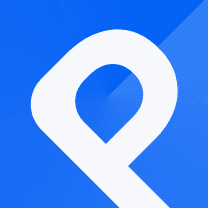Creating a Voronoi Treemap on NBA Championships
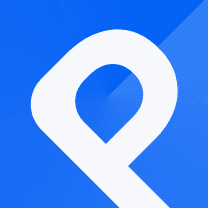
What is Voronoi Treemap
A Voronoi Treemap is the combination of the Voronoi diagram and Treemap's elements. The geometric structure is taken from the Voronoi diagram, in which a space divides a space into regions based on proximity to a set of points. Now, when the concept of partitioning the display area into cells is used where each cell represents a data element or category, the end result is a Voronoi Treemap.
In this type of Treemap, each cell represents the values or hierarchical relationships of the data points. The size of each cell represents the relative magnitude or importance of the corresponding data element. This way, the neighboring cells are visually distinctive.
You can use Voronoi Treemaps to visualize and understand the hierarchical organization of data. The Voronoi Treemap below visualizes NBA Championships. Let's learn how to create this Voronoi Treemap using PlotSet data visualization tool.
Steps to creating a Voronoi Treemap
The first thing you should always do is enter your PlotSet account. If you don't have an account yet, you should create one right now!
Watch this video if you like to show you the way: How to Create a Free PlotSet Account
When you enter the dashboard, hit the 'New chart' button. This will land you on our template list. Than, pick the Voronoi Treemap from the 'Heirarchy' category.
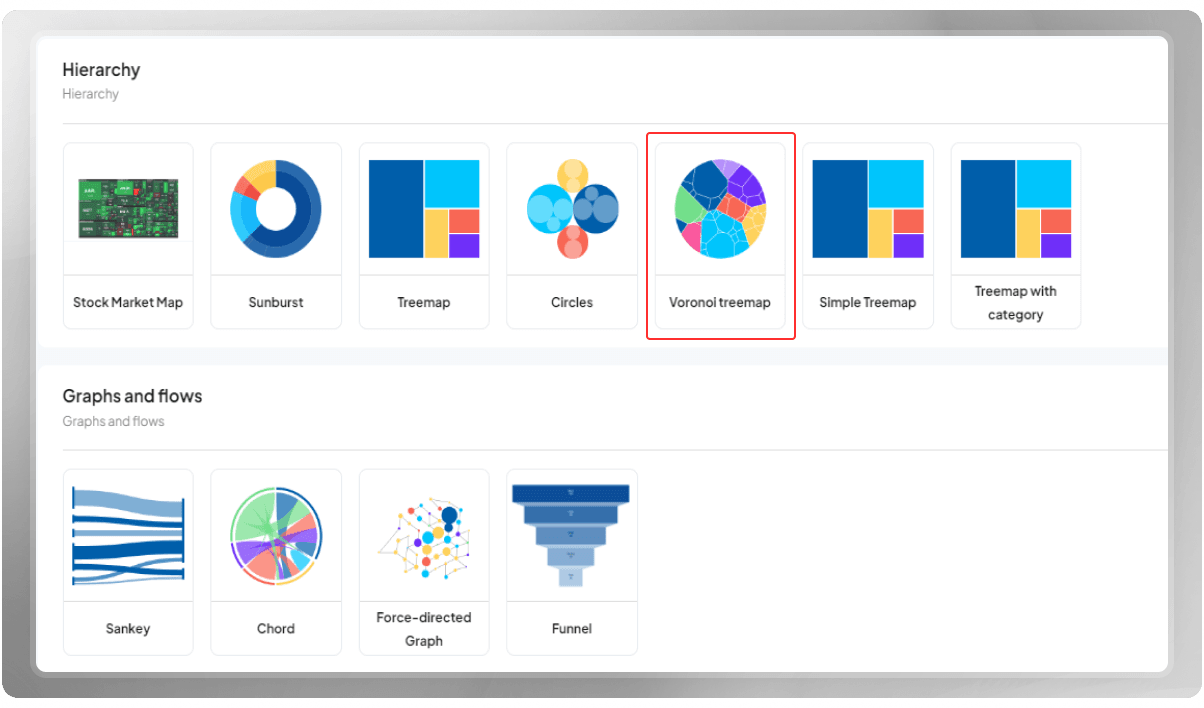
After picking your template, you will be automatically taken to the plotting area, where you can start your customization. Begin by setting a title for your project, adjusting the dimensions of the plot, and inserting the data.
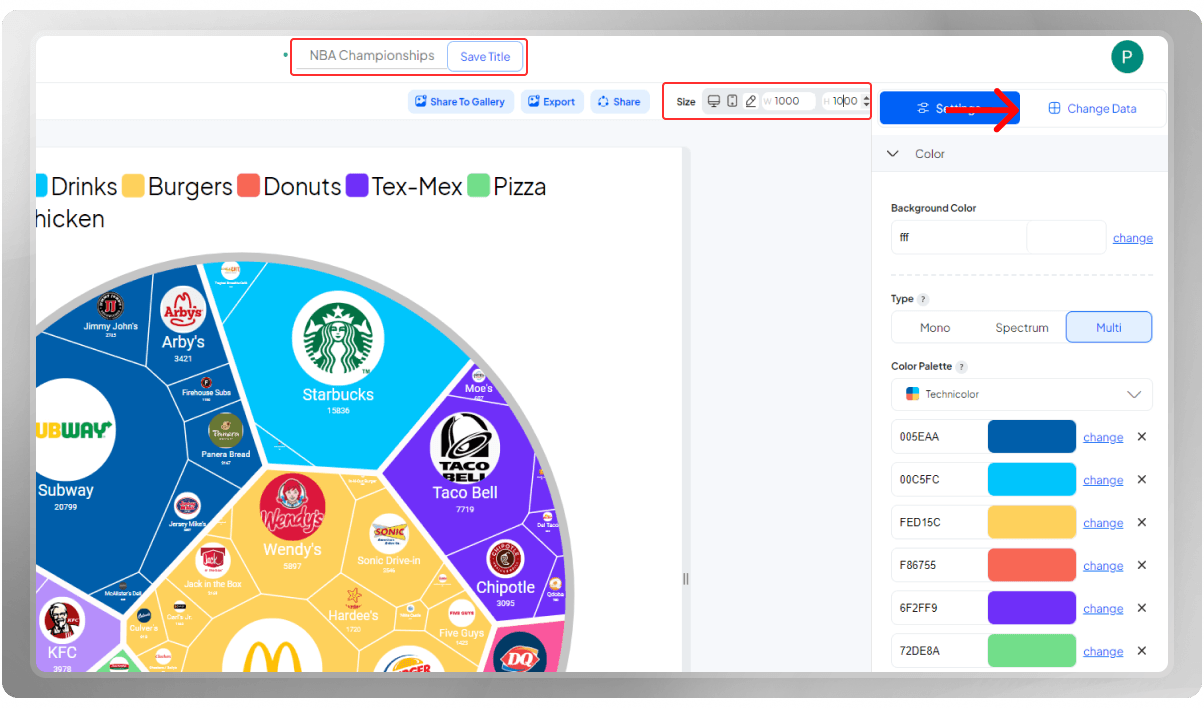
There are basically three ways in which you can insert your data:
- Uploading a file from your computer
- Importing data from Google Sheets
- Entering data manually
In the picture below, you can see that the data is being selected and uploaded from the computer.
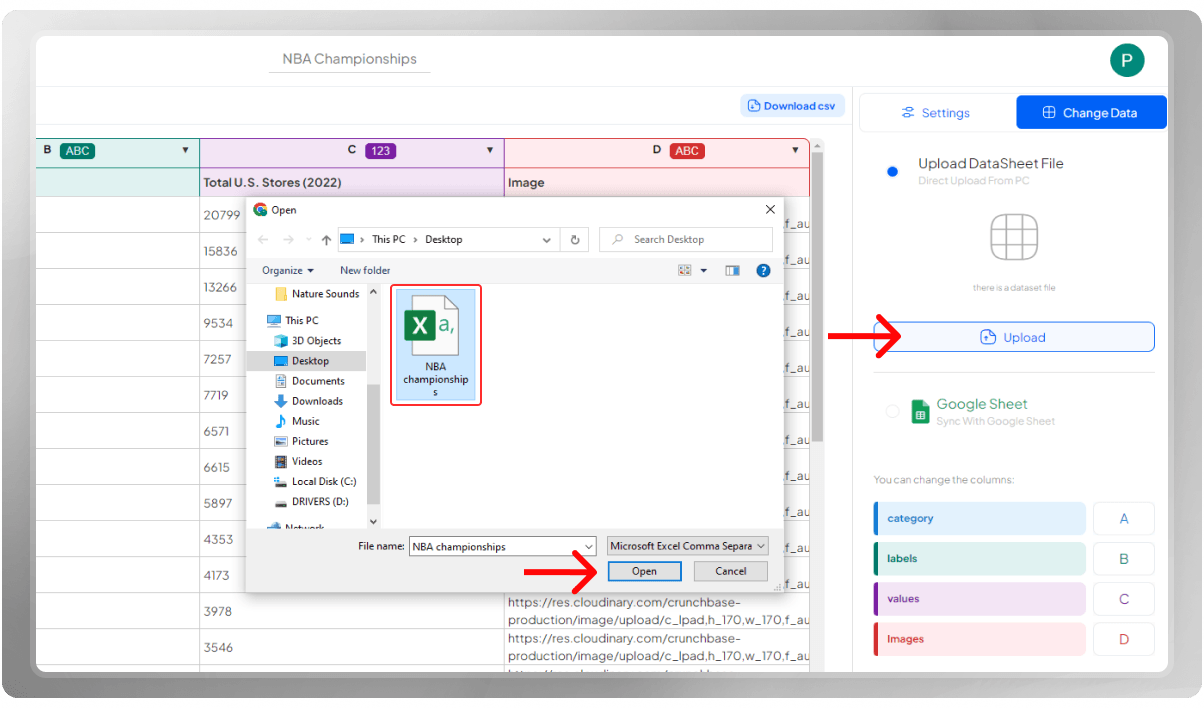
Make sure that you've chosen the correct columns for the categories, labels, images, and values. After entering your dataset, it's time to personalize the chart!
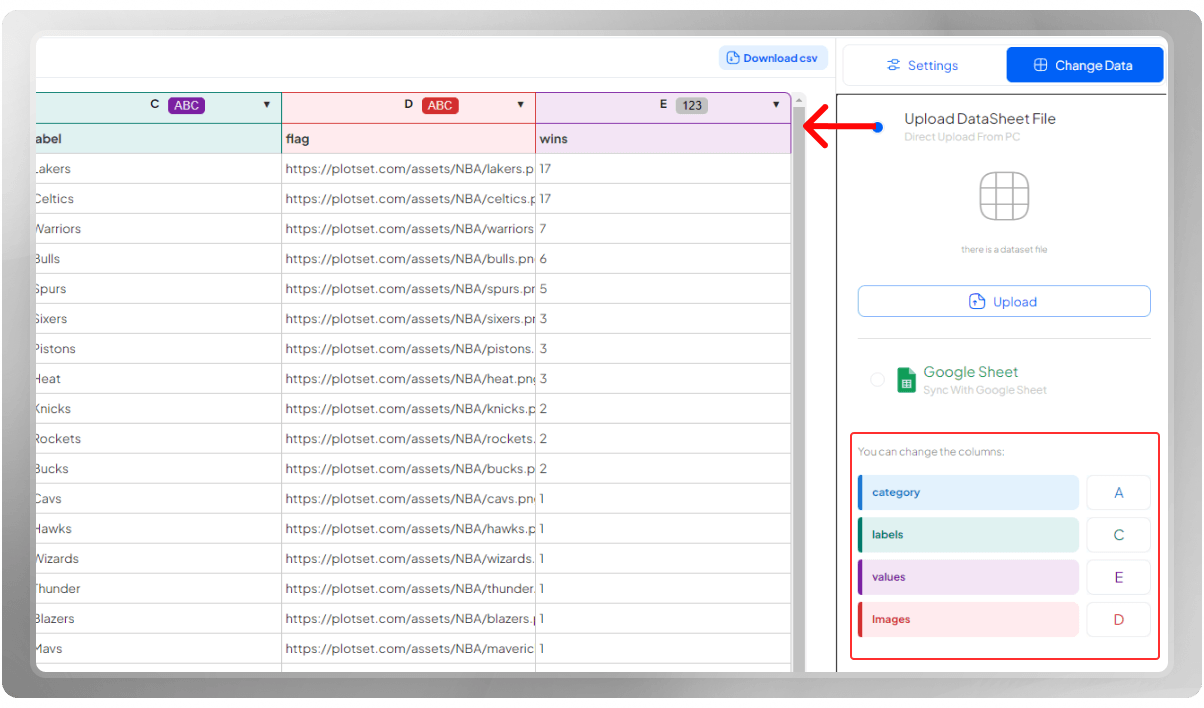
Add a color palette that suits your data. It would be a good idea to pick colors that are somehow related to the topic that you have in mind.
After all, you are creating a data visualization to make your dataset more understandable. That is why creating a familiar resemblance to the topic using a suitable color palette can help you out a lot.
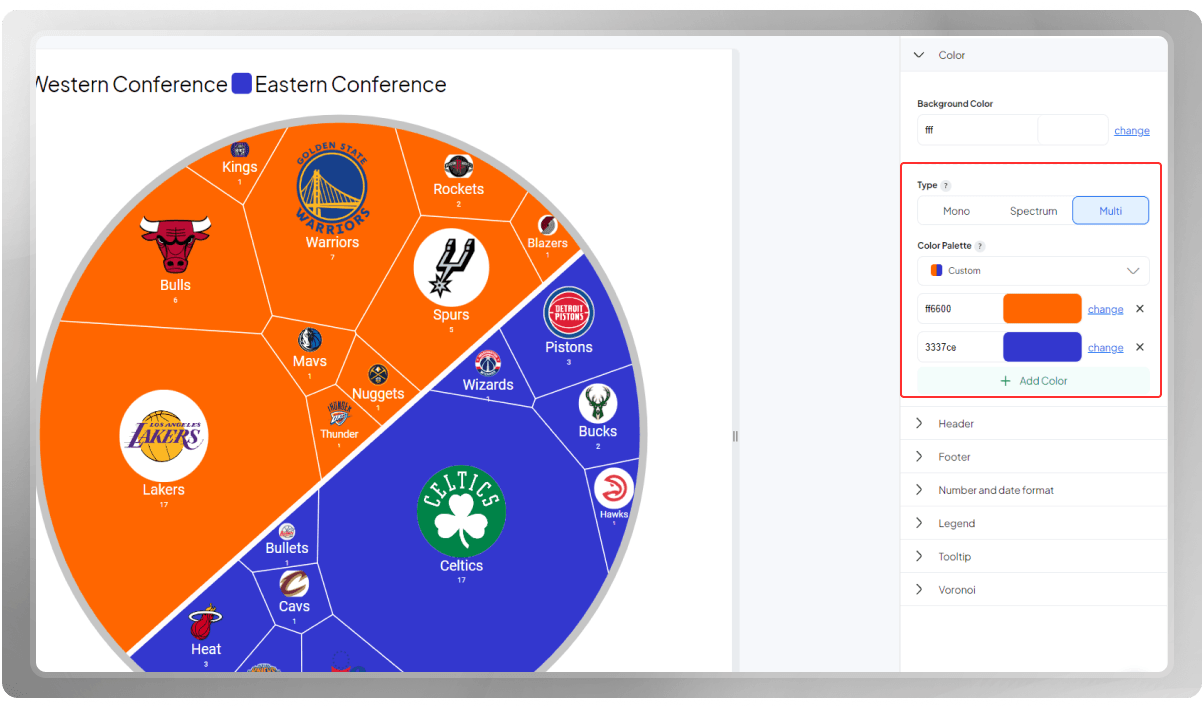
The Header is the soul of your visualization as it displays the primary topic of what it represents. How about taking a few extra minutes to think about something clever or meaningful? A meaningful title can create a strong bond in the mind of the viewer, where you can convey the message that you want.
If you like to insert an emoji to the title, you can! Copy-paste the emoji from a website like Emojipedia, and it will be automatically included in the Header.
Don't forget to customize the font, size and color of the Header! In case you need to add more info, you can add a subtitle or note to this section.
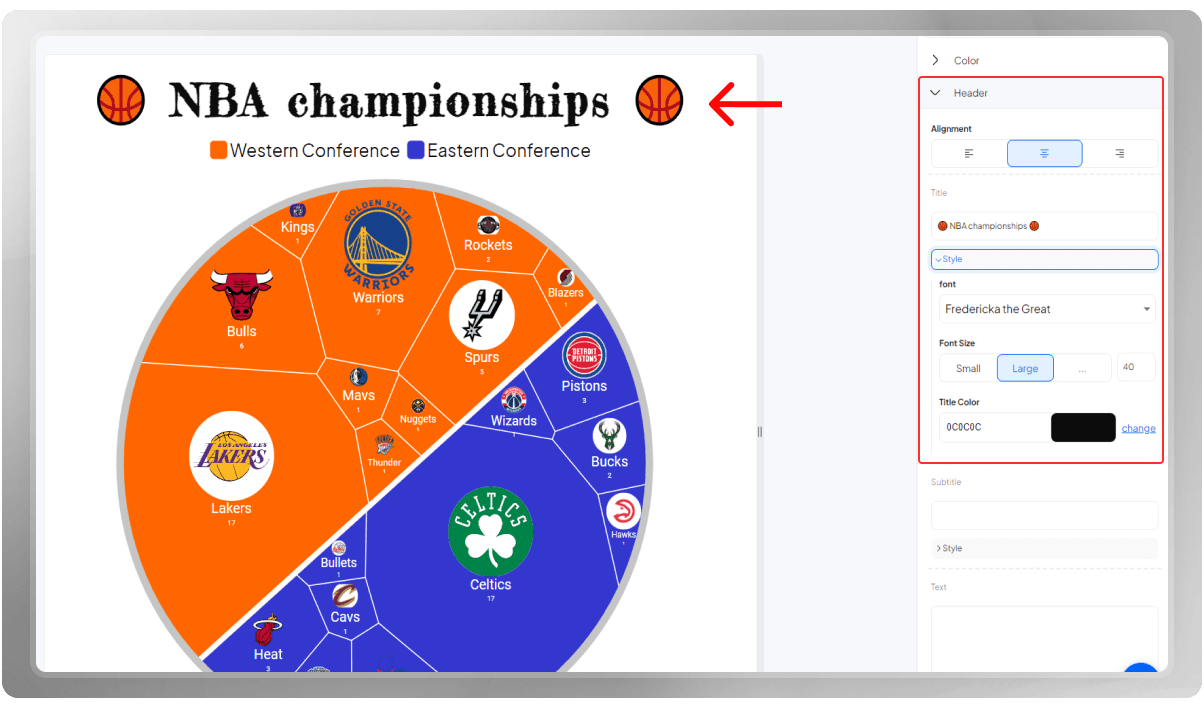
Legends provide a guide for interpreting the colors or other visual attributes associated with the Voronoi cells. The legends help the viewers understand the meaning behind the visual representation of data as they clearly indicate different categories or values.
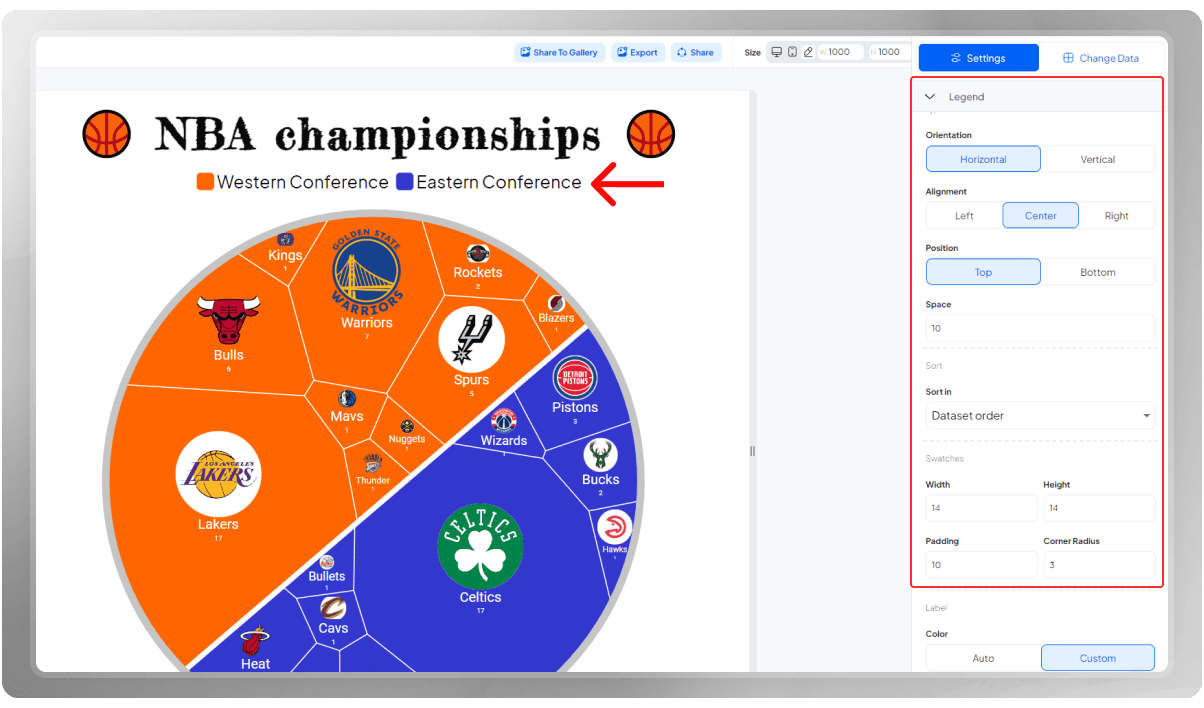
Tooltips provide additional information about the data. They serve as small pop-up windows near the cursor when the viewer hovers over the data points. You can add borders to these little windows and colorful sticky lines to make the information more distinctive.
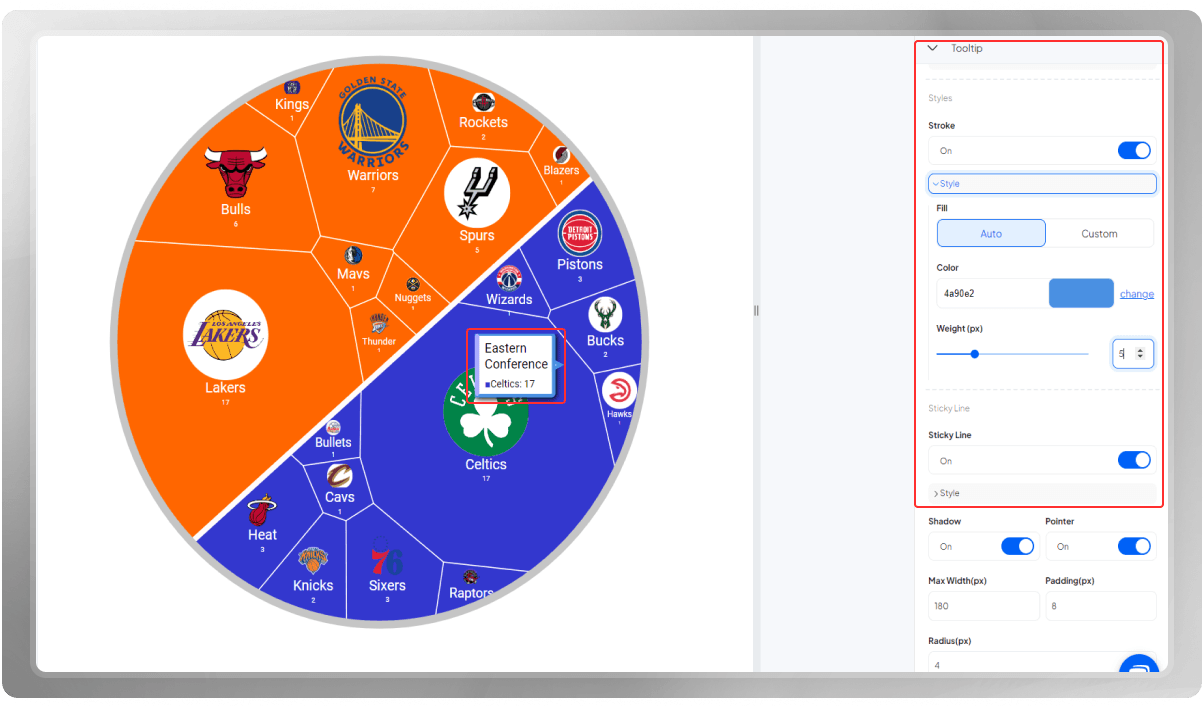
In the Voronoi Section, there is a feature called Random seed. The Random seed is a starting point or initial value used by the algorithm to determine the arrangement of cells and their sizes within the treemap.
When the random seed is set to a specific value, the Voronoi treemap algorithm will produce the same layout and cell distribution each time it is applied to that seed. This can be beneficial when you want to ensure consistency in the generated visualizations, especially in situations where you need to compare or reproduce results.
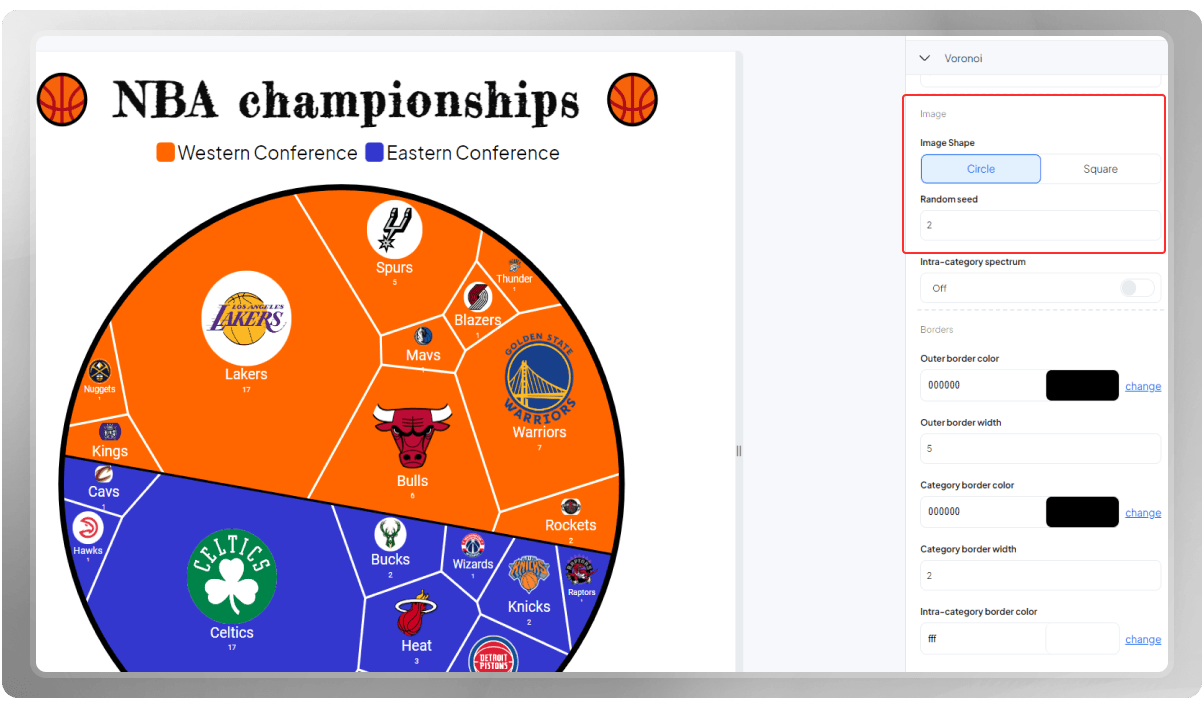
Applying borders to the cells and the outer exterior makes your visualization stand out and the values more distinctive. It might contribute to its visual aesthetic as well.
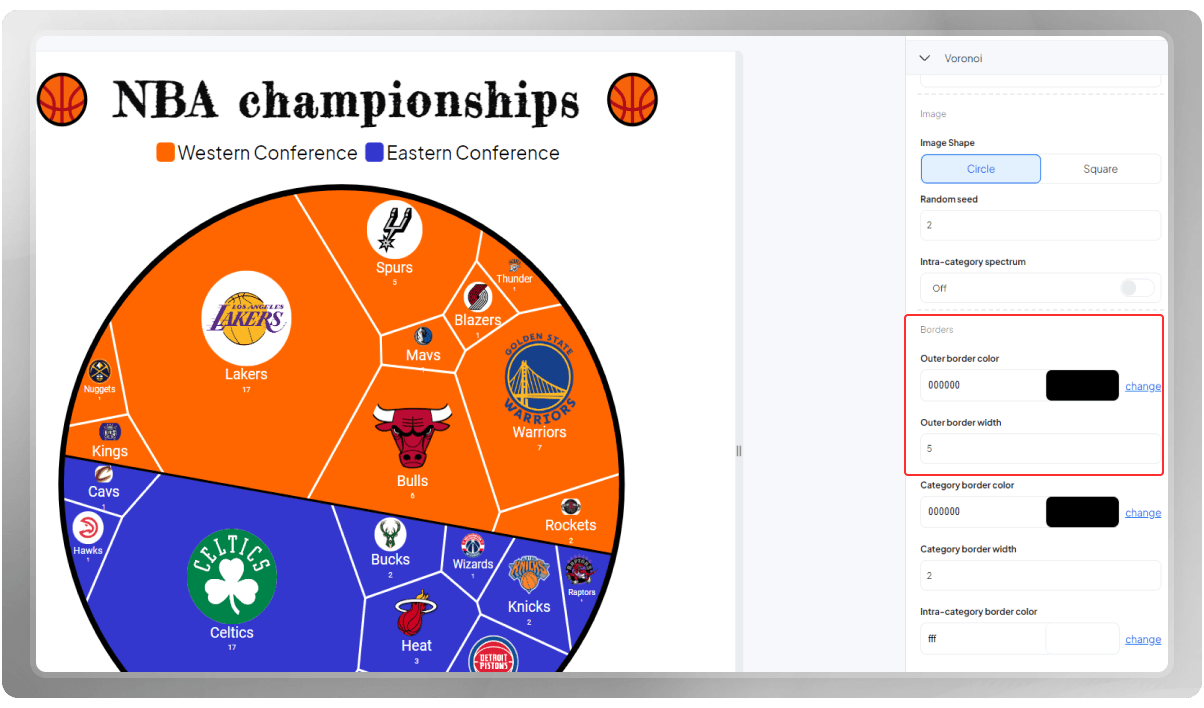
You can obtain an export of the final design in either PNG, SVG, or JPG format. Note that you can change the dimensions before getting an export once again.
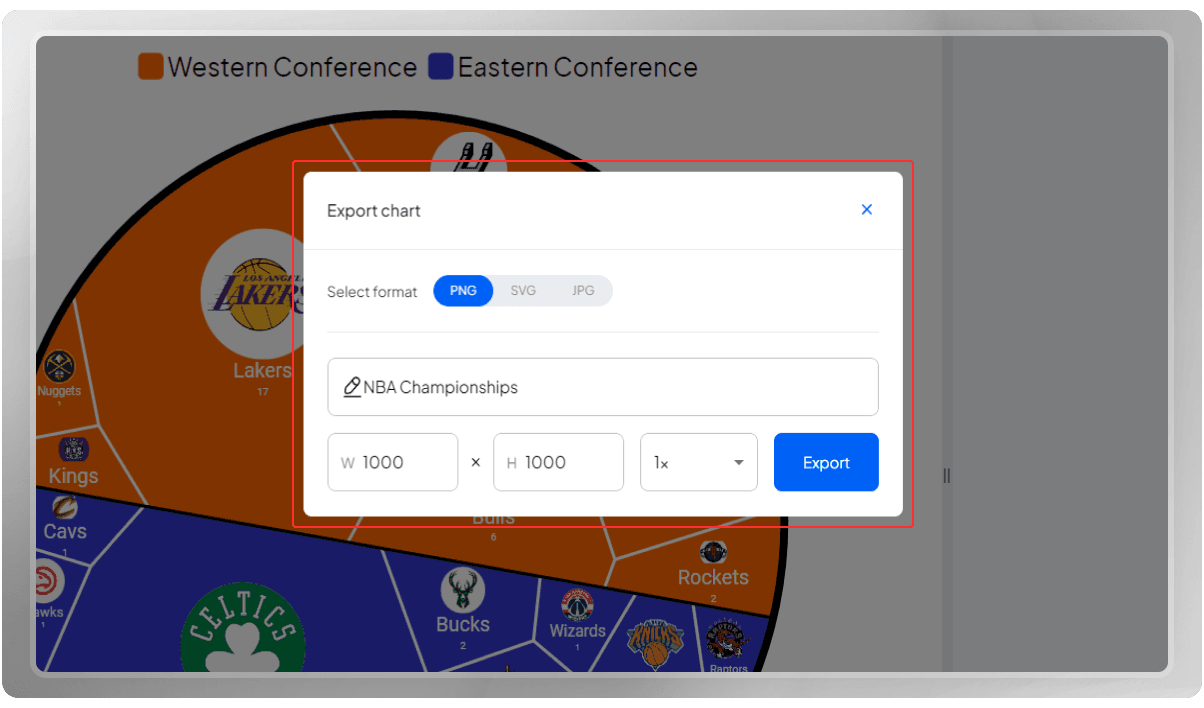
Do you wish to share your final design with others? You can easily do that by clicking on the 'Share' button.
If you are interested, you can watch the tutorial video of this Voronoi Treemap on our YouTube channel: Creating a Voronoi Treemap on NBA Chapionships