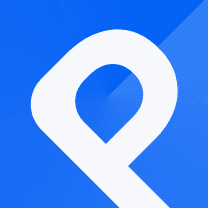Creating a Force-directed Circle Packing (R&D Expenditure)
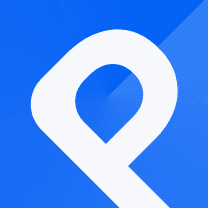
What is a Force-directed Circle Packing Chart
A Force-directed Circle Packing (in the PlotSet template list is called A Circle Force chart) represents data using circles of various sizes. It is based on the force-directed layout algorithm, which simulates physical forces to position the circles in a visually pleasing arrangement.
The size of the circle is often used to encode a quantitative value associated with the data point. Larger circles indicate higher values, while smaller circles represent lower values.
The circles in a circle force chart are positioned based on attractive and repulsive forces between them. The attractive forces draw related circles closer to each other, while the repulsive forces push them apart, creating a visually balanced arrangement.
The following chart displays Research & Development Expenditure via a Force-directed Circle Packing chart. Let's see how we can recreate it using PlotSet.
How to make the chart
Let's go through the process of creating the Spiral Bubble Chart mentioned above.
To begin, access your account and navigate to your dashboard. Once there, click on the 'New chart' button, which will bring you to our template list. Look for the 'Circle Force' template under the 'Other' category. Once you select it, you will be automatically directed to the plotting area.
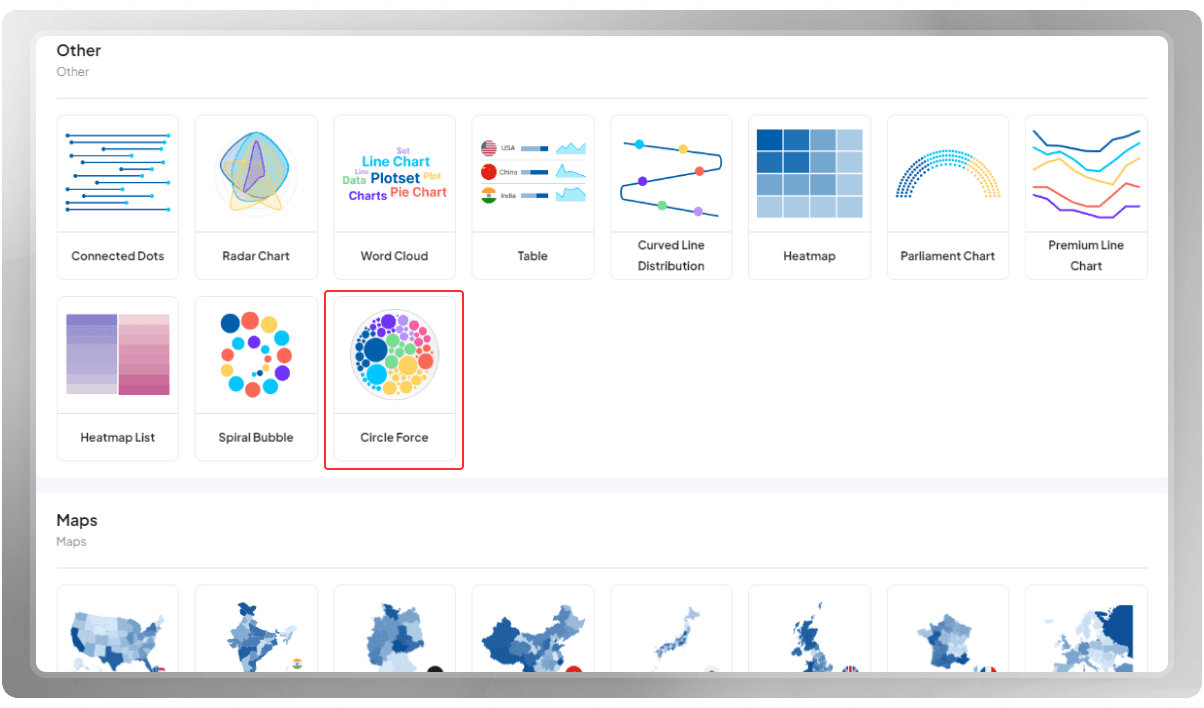
The first things you should do is to set a title for your projects, adjust the dimension of your chart, and more importantly, insert your data.
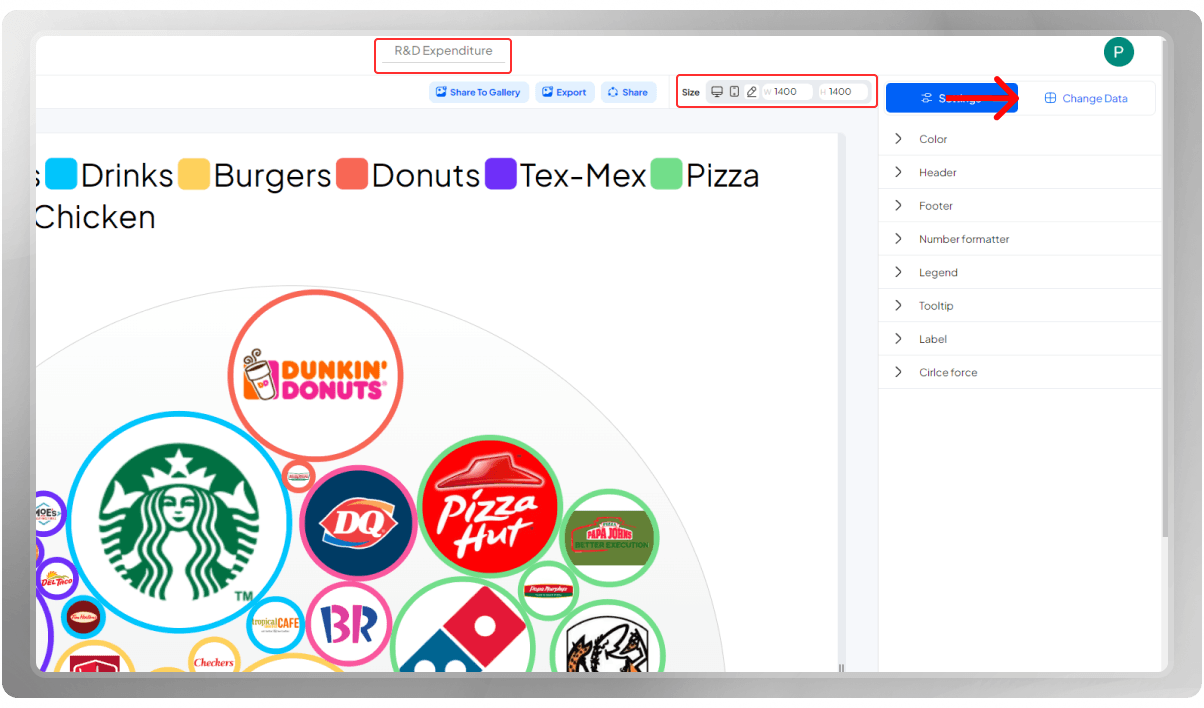
You can insert your data by uploading the CSV file, importing data from Google Sheets. or entering the data points manually. Note that after inserting the data, you still have the ability to delete, insert, or edit rows and columns. Make sure to assign the correct column to categories, labels, values, and images.
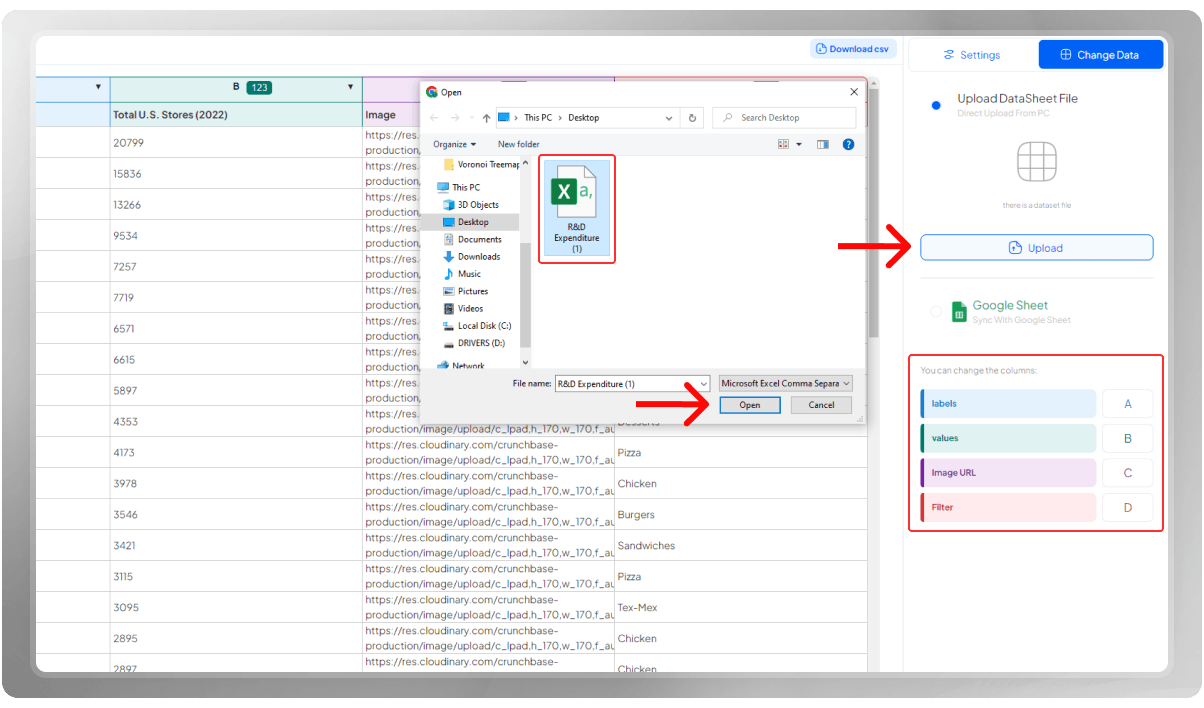
Select a background color that complements your design. Next, choose an appropriate color palette.

Time for the Header! Choose an appropriate title that helps your viewer connect with the topic of your chart. If you need to add more information, you can add a subtitle or title to the Header section. Of course, everything you see here is customizable.

A number formatter is a tool that enables you to customize the appearance of numerical data according to your preferences. It gives you the flexibility to adjust the number of decimal places, select a preferred currency symbol, set separators for thousands or millions, and specify the format for percentages or scientific notation.
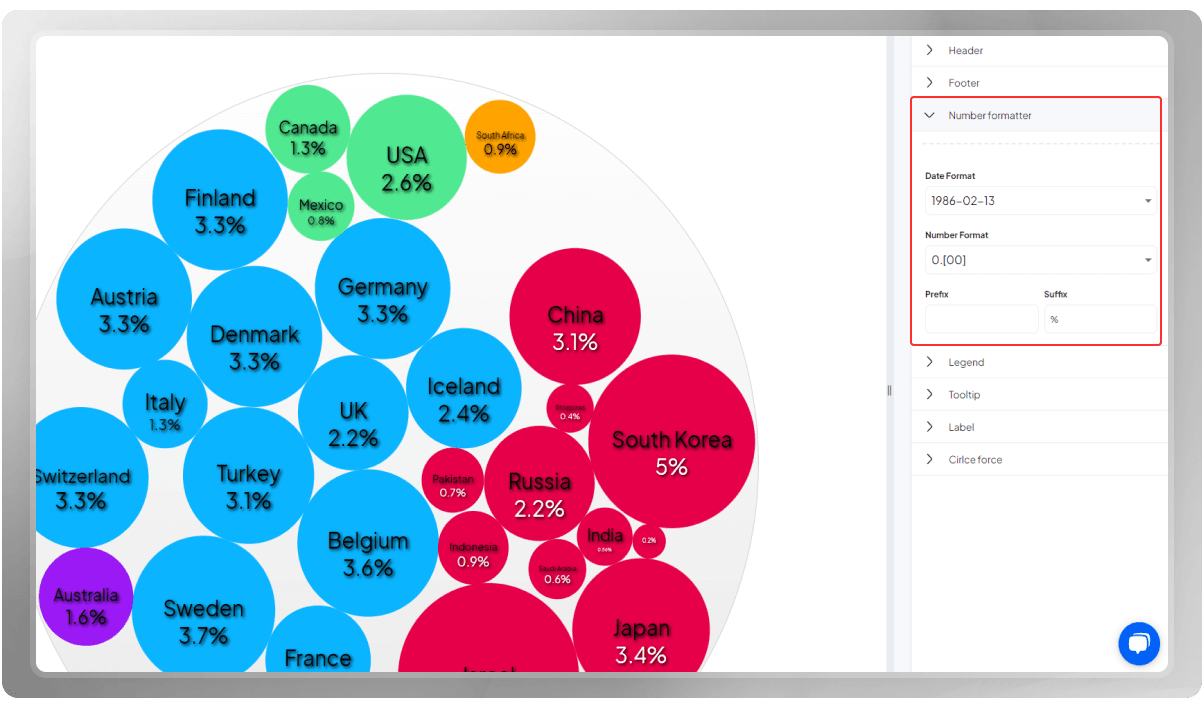
Legends are a crucial factor of a Force-directed Circle Packing Chart because they help the viewers comprehend and navigate the information presented. Customize the legends according to your preferences.

Tooltips provide additional data insights by displaying as small pop-up windows near the cursor when the viewer hovers over the data points. You can choose to enhance these windows by incorporating borders and sticky lines, which elevate the visibility of the information.
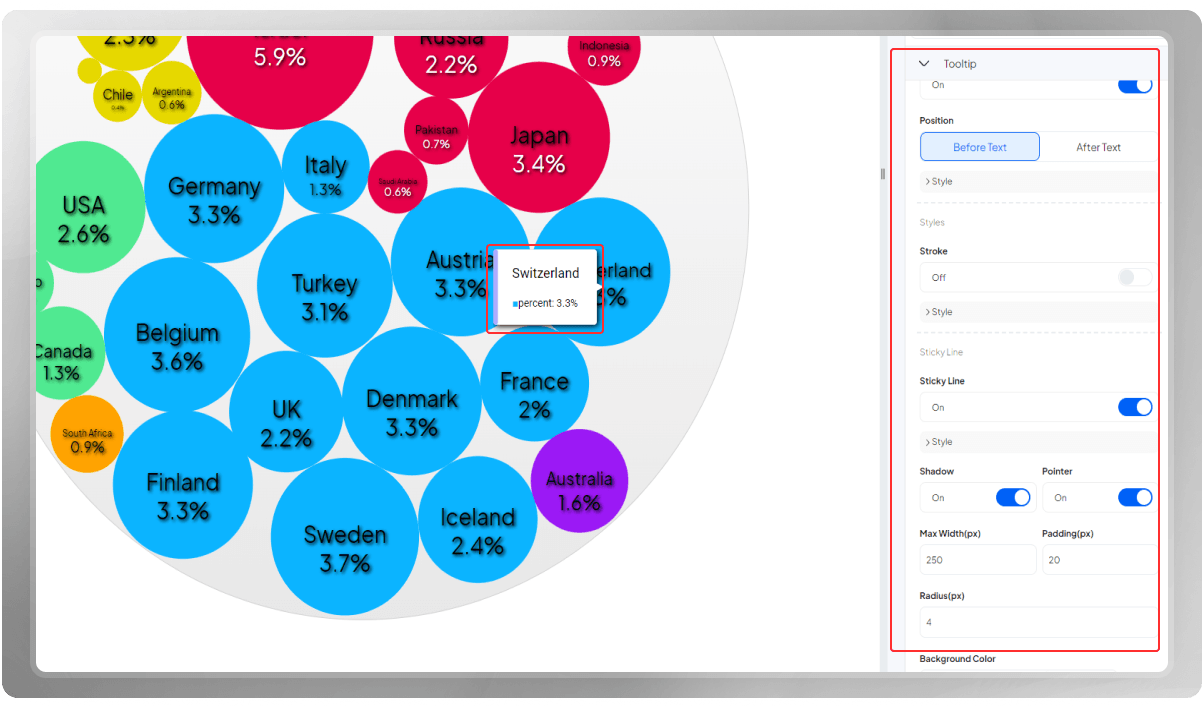
This section has been prepared for you so you can customize everything about the labels over the circles. Remember to consider readability as well as beauty when you are designing your chart.

This last section is to customize the circle packing. Feel free to discover the options.
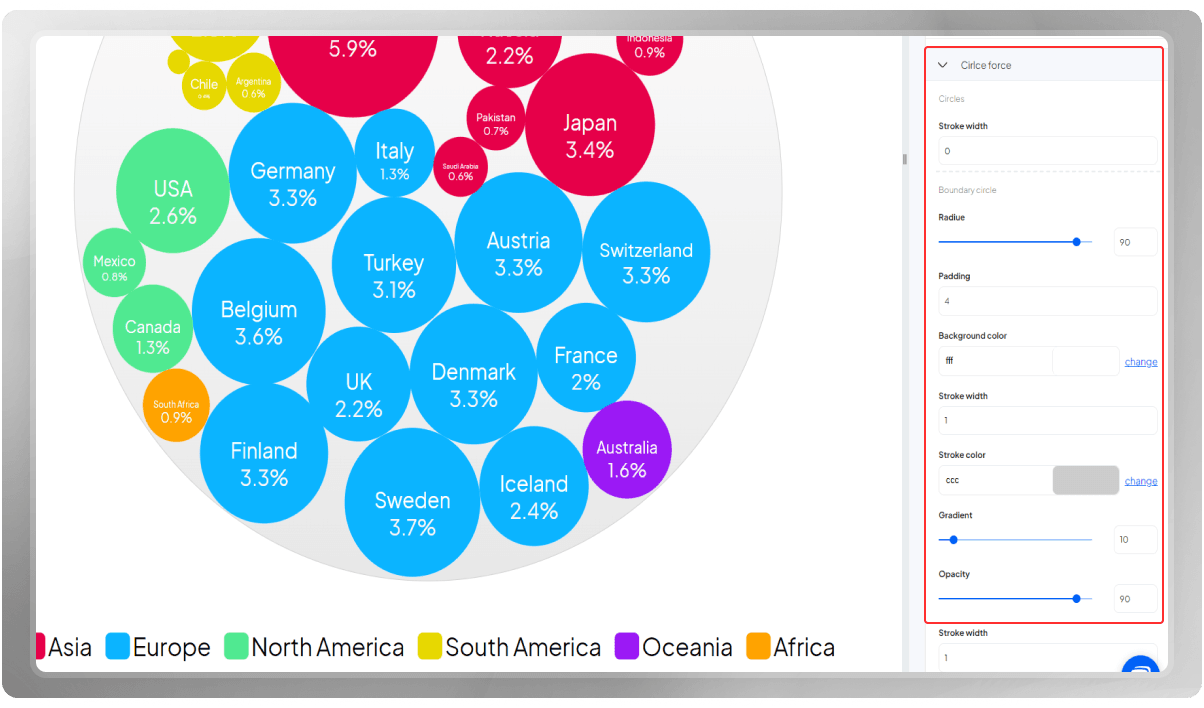
Easily obtain an export of your final design. Note that you can change the dimension and quality of the image beforehand.
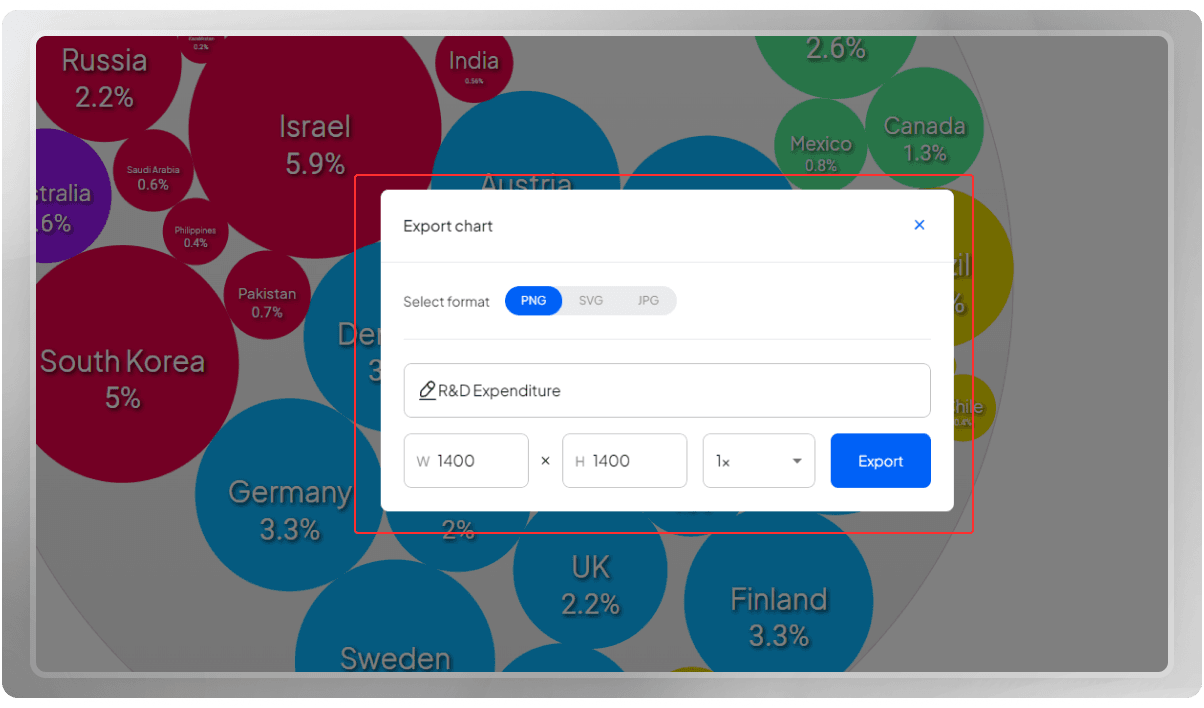
Do you wish to share your final design with others? You can easily do that by clicking on the 'Share' button.
If you are interested, you can watch the tutorial video of this Chart on our YouTube channel: Force directed Circle Packing (R&D Expenditure)