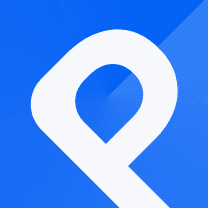Steps to Creating a Circular Packing (Sunlight Intensity received by the Planets)
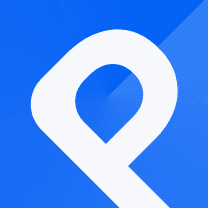
What is Circle Packing
Circle packing is a form of data visualization that represents hierarchical data using nested circles. In this layout, the circles are arranged beside one another to show the relationship and proportion between different categories.
The circles are tightly placed together. Their size of each circle reflects its relative importance or value within the hierarchy. The following chart displays the sunlight intensity received by different planets.
How to create an effective Circle Packing
To begin, it is important to access your PlotSet account. If you haven't created an account yet, it is recommended that you do so immediately. Once you log into the dashboard, click on the 'New chart' button, which will lead you to our template list. From there, choose the 'Circles' template under the 'Hierarchy' category.
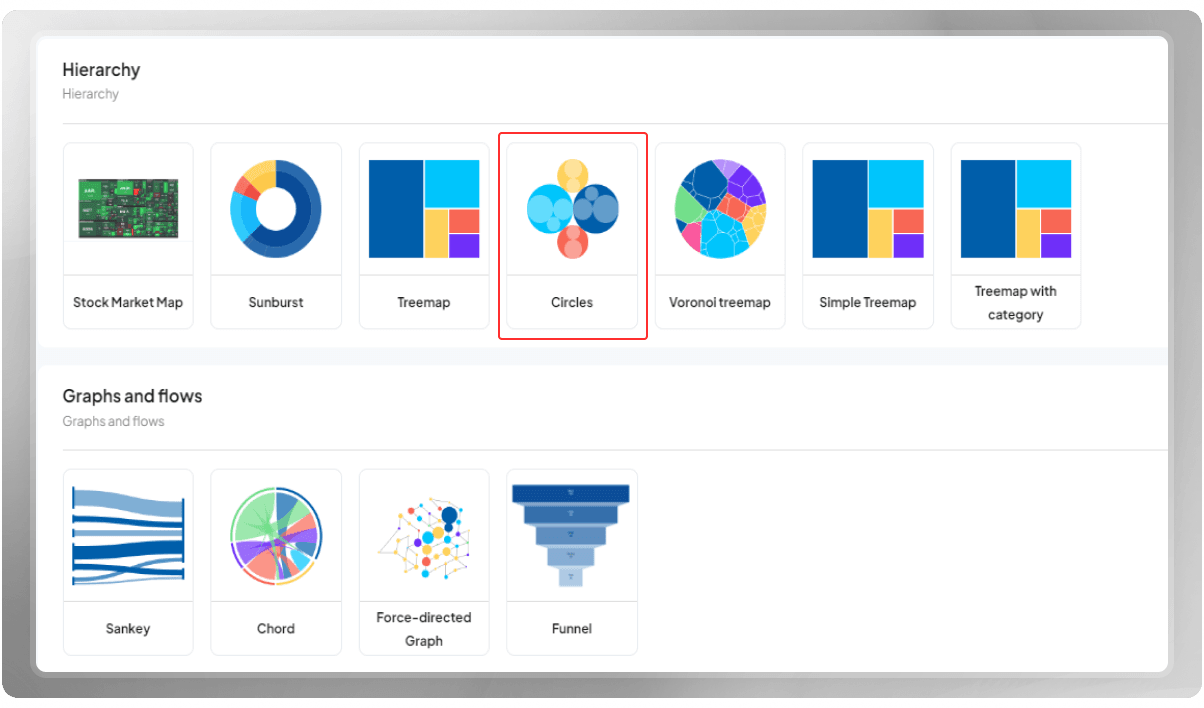
Once you have selected your desired template, you will be directed to the plotting area, where you can begin customizing your chart. Start by assigning a title to your project, adjusting the plot dimensions, and inputting your data.
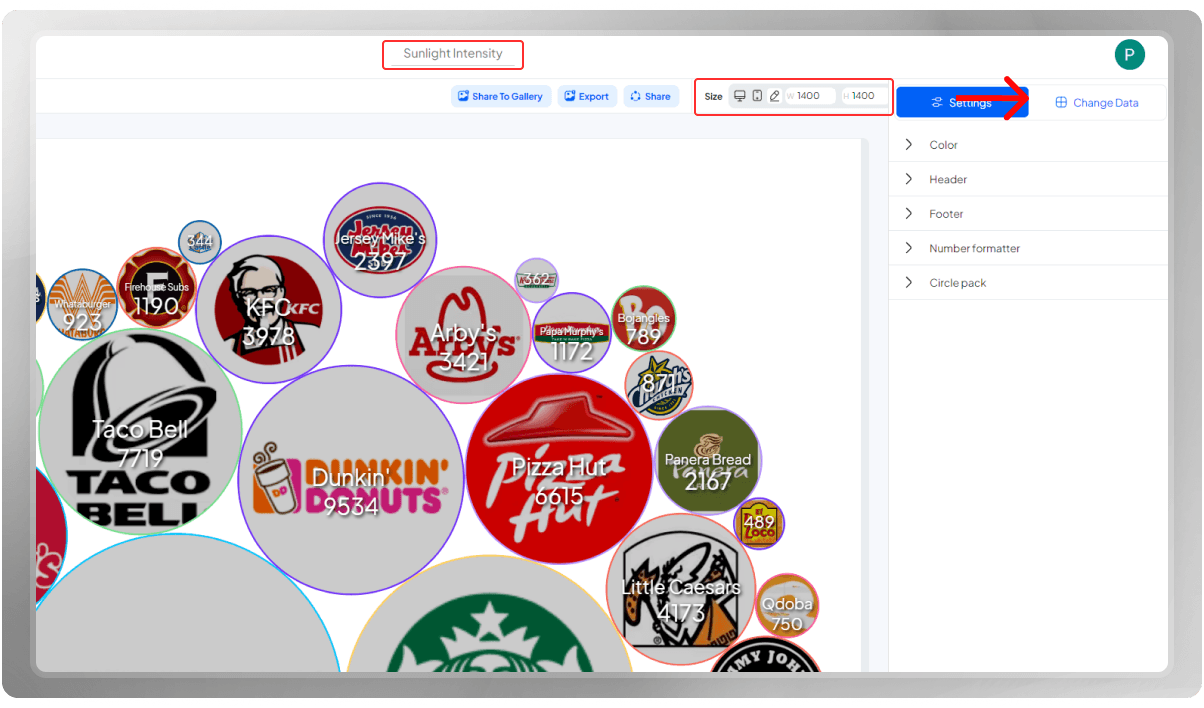
There are basically three ways in which you can insert your data:
- Uploading a file from your computer
- Importing data from Google Sheets
- Entering data manually
In the picture below, you can see that the data is being selected and uploaded from the computer.
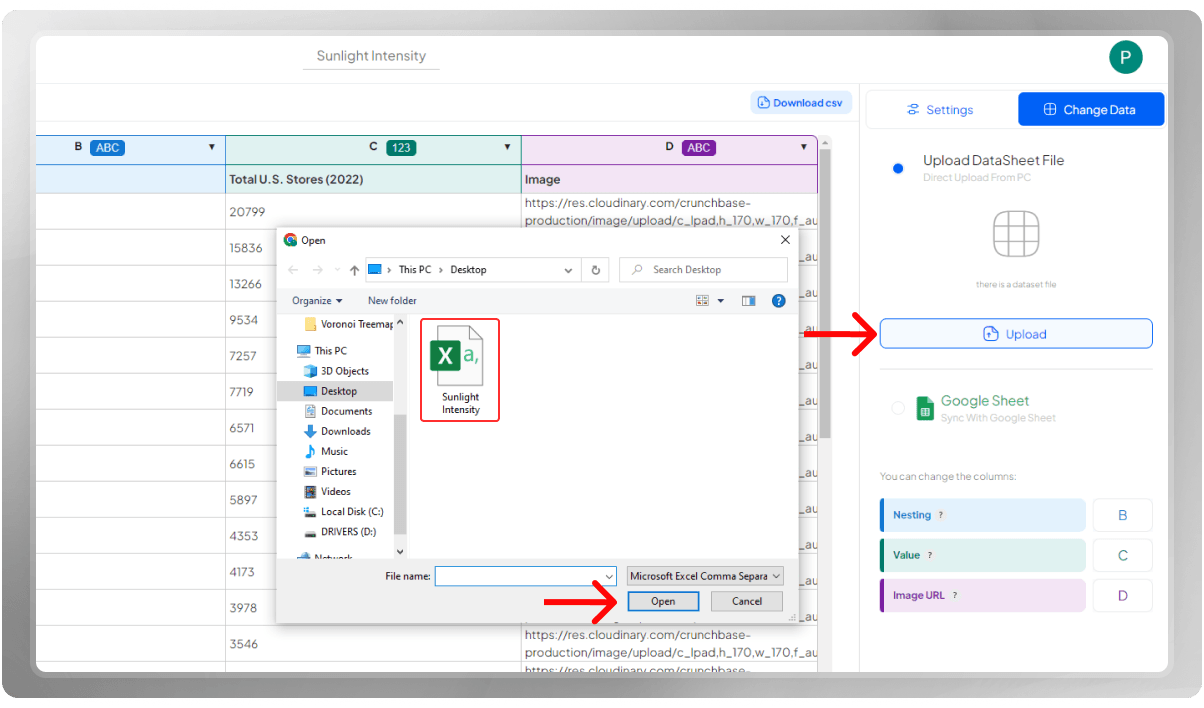
Don't forget to select the appropriate columns for categories, labels, images, and values. Note that you can include an image URL in one of the columns for each data point. The images here will appear as the backgrounds of the related circles.
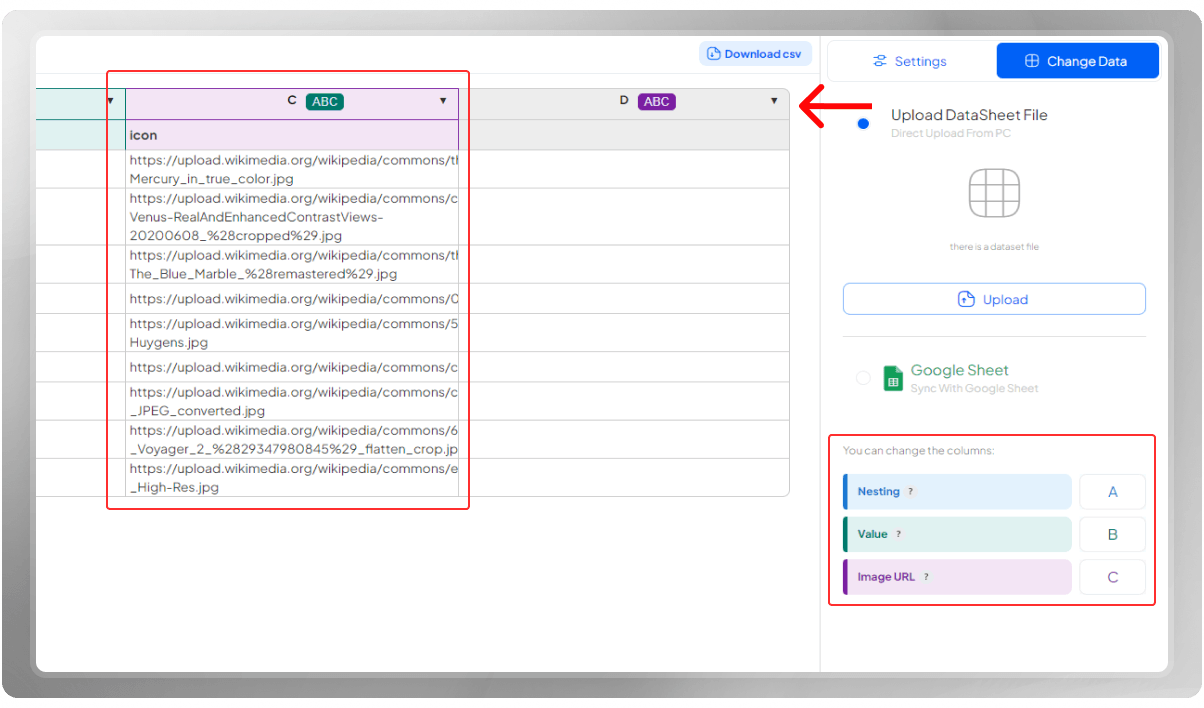
Choose a background color to match your design. Then, you should pick a suitable color palette.
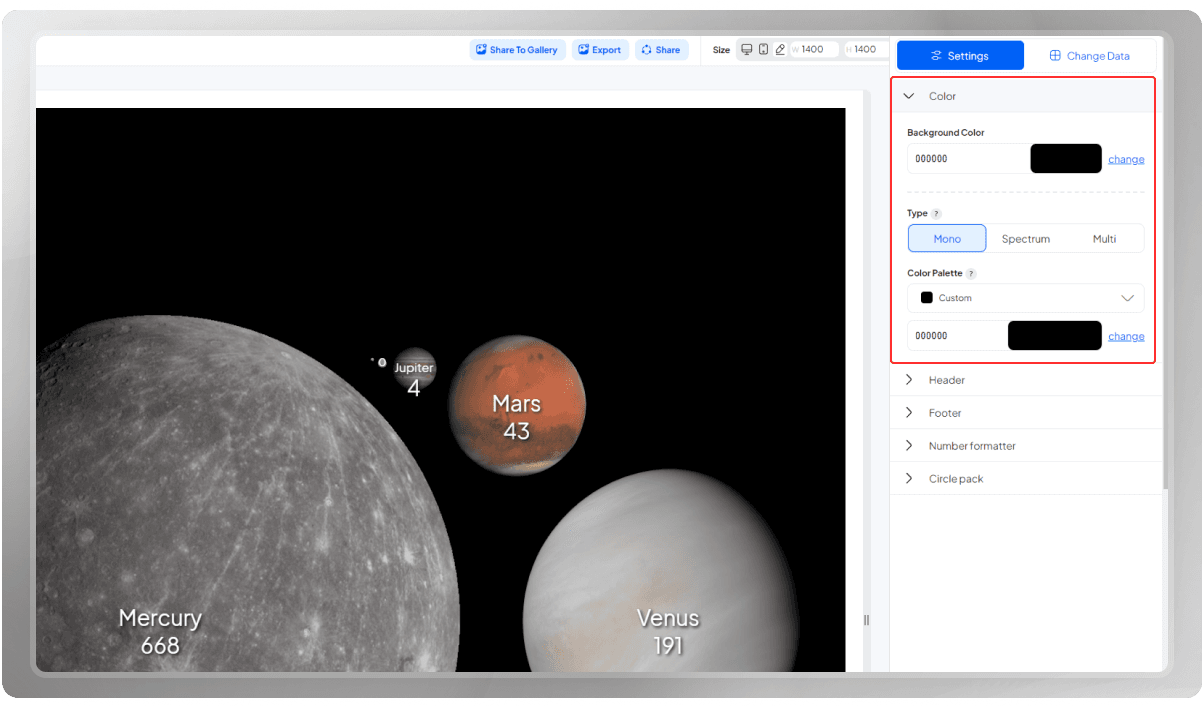
The Header is the essence of your visualization as it showcases the main subject it represents. A meaningful title has the power to establish a strong connection in the viewer's mind, enabling you to convey your desired message effectively.
If you wish to include an emoji in the title, you can! Simply copy and paste the desired emoji, and it will automatically be incorporated into the Header.
Remember to personalize the font, size, and color of the Header! If you need to provide additional information, you can consider adding a subtitle or note to this section.
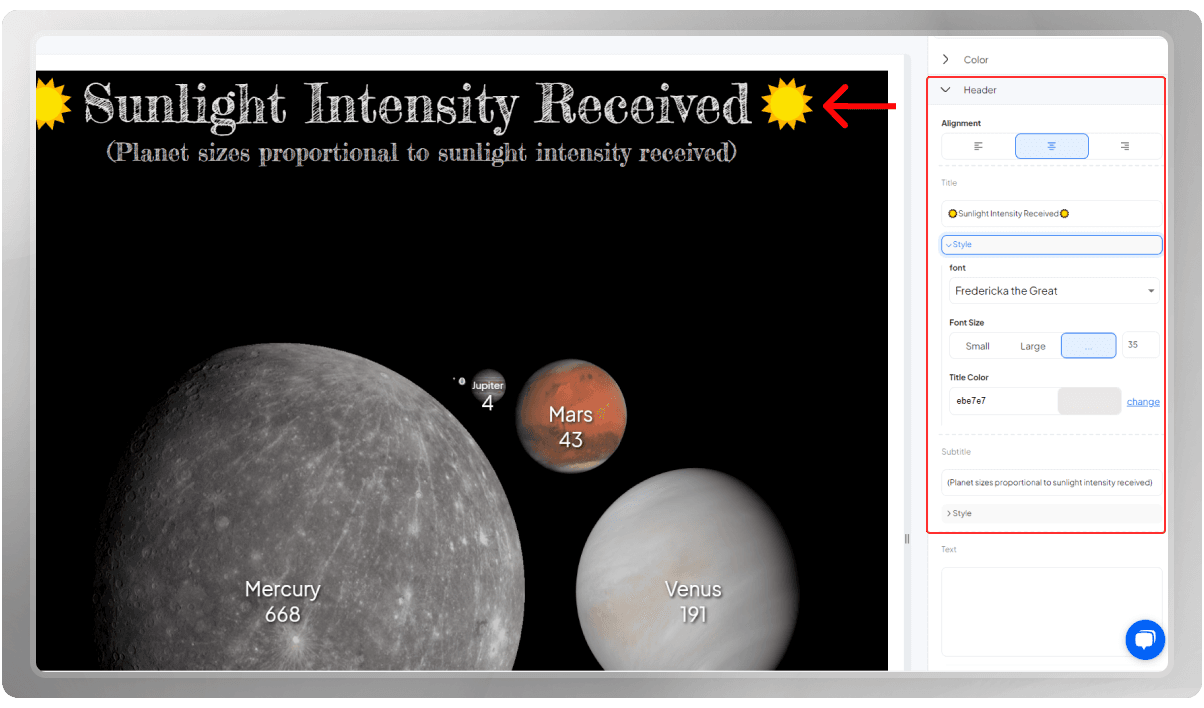
A number formatter is a feature that allows you to format numerical data as you like. It provides options to specify the number of decimal places, choose a specific currency symbol, define separators for thousands or millions, and determine the format for percentages or scientific notation.
Here, the numbers should be in the percentage format. Hence, the related sign is added to the suffix field.
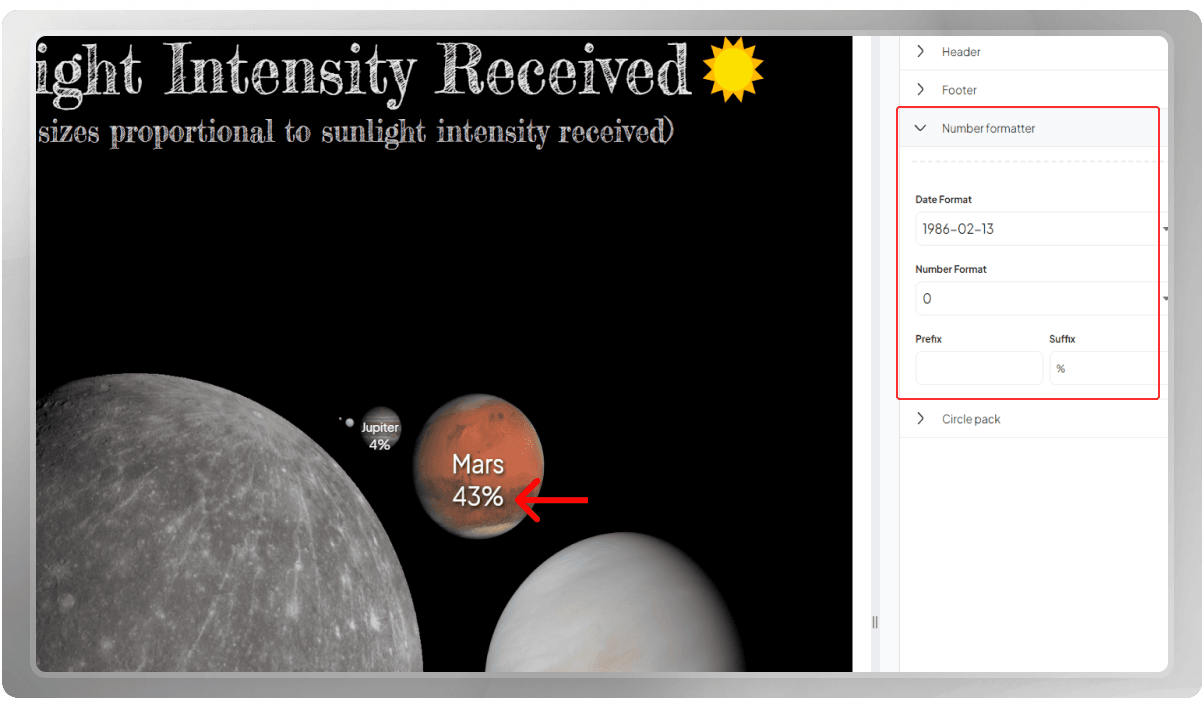
In the circle pack section, you have the freedom to personalize the setting as you prefer. you can start by customizing the font of the labels over the circles. In addition, you can also change the settings of the circles as well. Feel free to try the features to get a better sense of the possibilities.
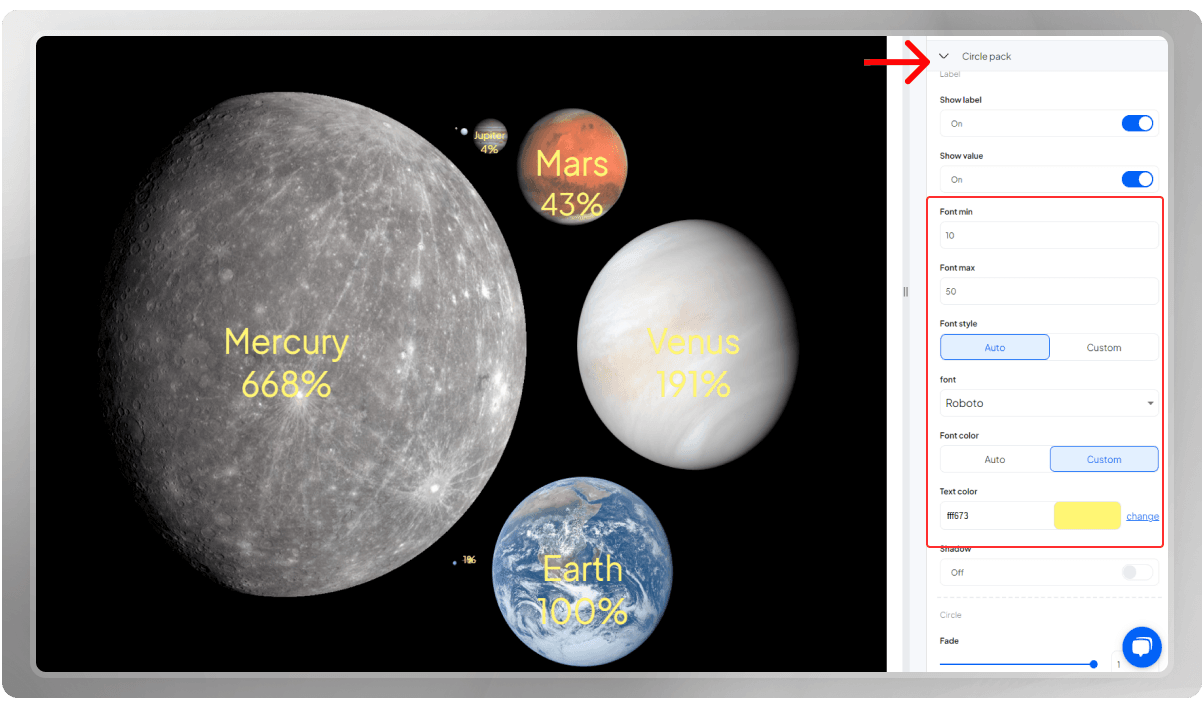
You have the option to export the final design in PNG, SVG, or JPG format. Keep in mind that you can modify the dimensions before exporting it once more.

Do you wish to share your final design with others? You can easily do that by clicking on the 'Share' button.
If you are interested, you can watch the tutorial video of this Circle Packing on our YouTube channel: Creating a Circular Packing Sunlight Intensity Received by Planets