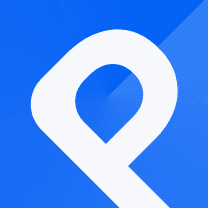How to Create a Population Pyramid (Gym Membership Vs Obesity)
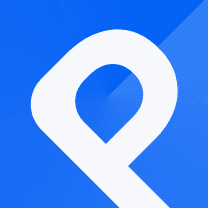
What is a Population Pyramid
A Population Pyramid is commonly used to analyze and understand demographical patterns and trends within a population. The primary purpose of a Population Pyramid is to visualize the distribution of a particular characteristic across different groups or categories.
In the case of the chart below visualizes the gym membership rate vs. the obesity rate in certain countries. The comparison has been made based on the population of each specific country independently.
How to make a Population Pyramid
As always, the first thing you should do is to enter your dashboard and hit the 'New chart' button. This command takes you to our template list. You can find the 'Population Pyramid' under the Bar Chart category.
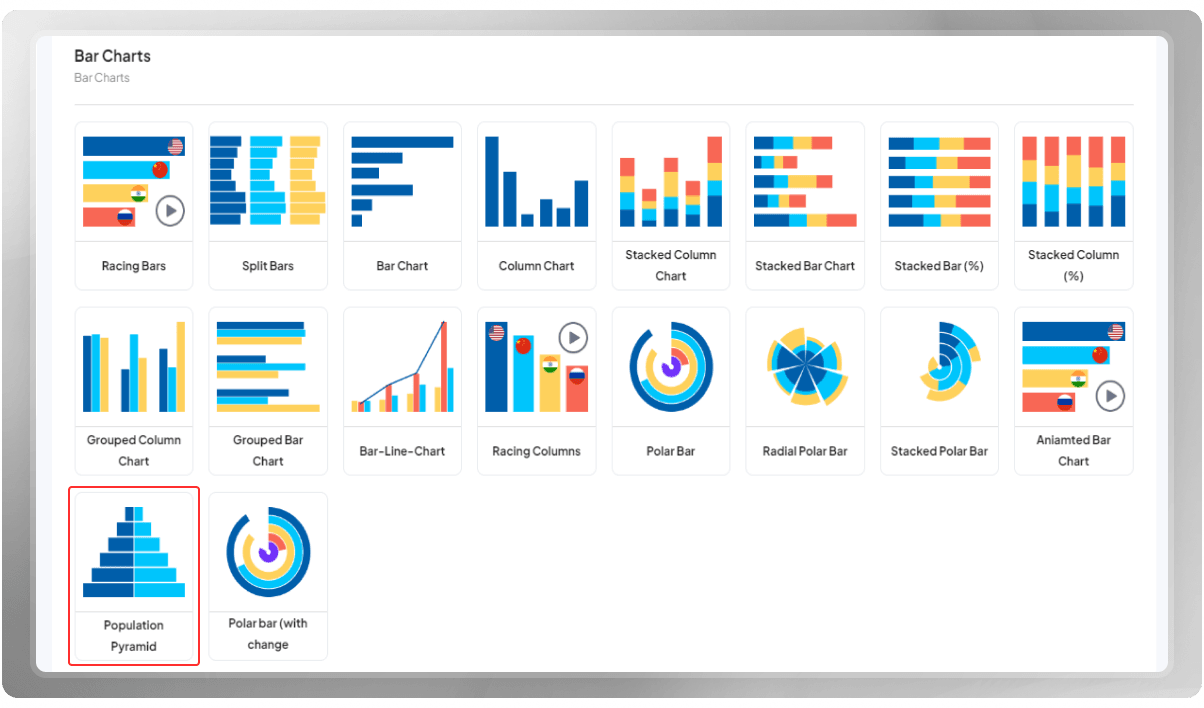
Set a title for your project now. This title appears in your dashboard and when you share this chart with others. The dimensions of the templates are customizable, allowing you to fix them on a scale you prefer. Next, you need to insert your data. So, hit 'Change data' to be taken to the data center.
If you wish to learn more about different ways to change data in the panel, you should check out the following blog post: 3 Easy Ways to Insert Data while Charting with PlotSet
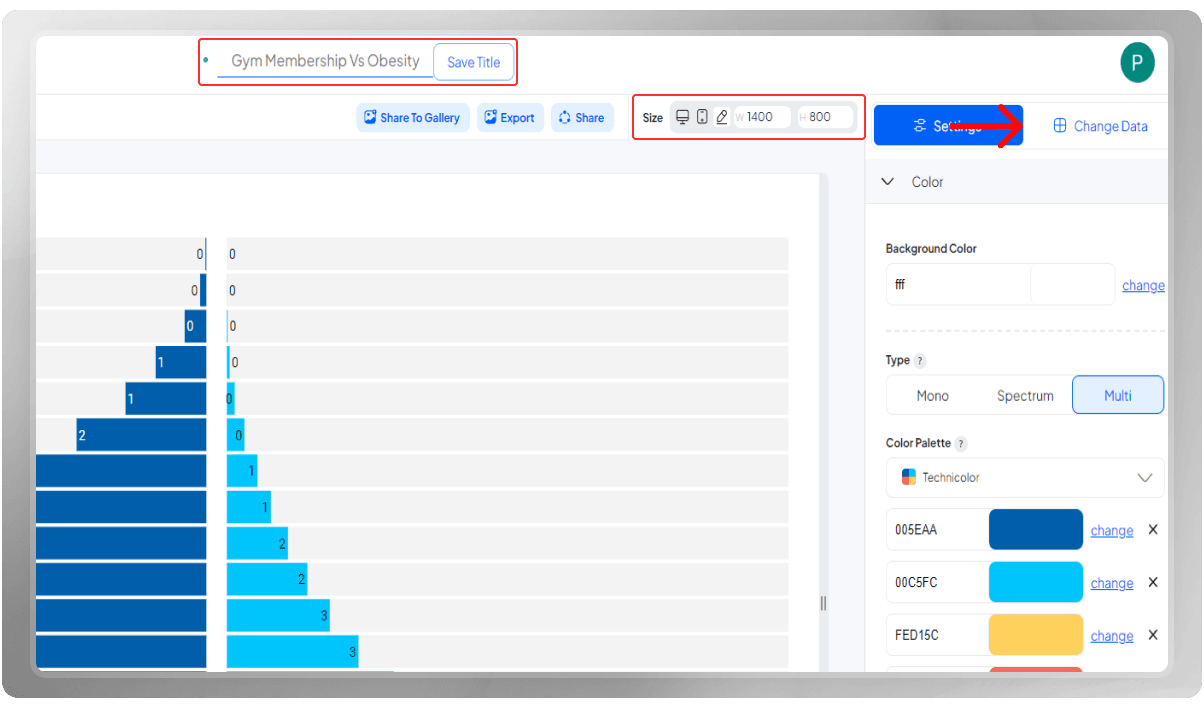
In the picture below, you can see that the data is being uploaded from PC. Make sure to assign the correct columns for the Labels, Value, and Images. After you're done adjusting the data, the chart will be automatically drawn for you. Click on the 'Settings' to begin the customization process.
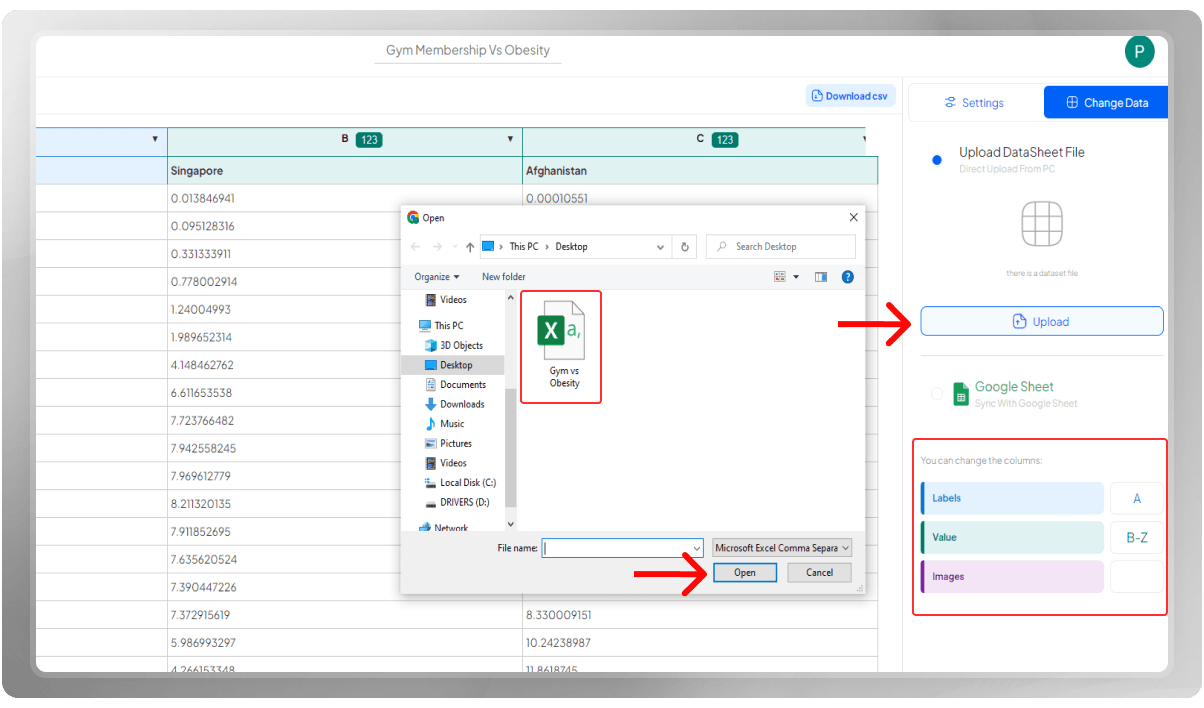
Choose a color palette among the ones we prepared for you, or enter the Hex Codes for your preferred colors. If you like, you can omit the extra color fields.

The Header is the soul of your visualization as it displays the main subject it represents. A meaningful title has the power to establish a strong connection in the viewer's mind, enabling you to convey your desired message effectively.
Remember to personalize the font, size, and color of the Header! If you need to provide additional information, you can consider adding a subtitle or note to this section.
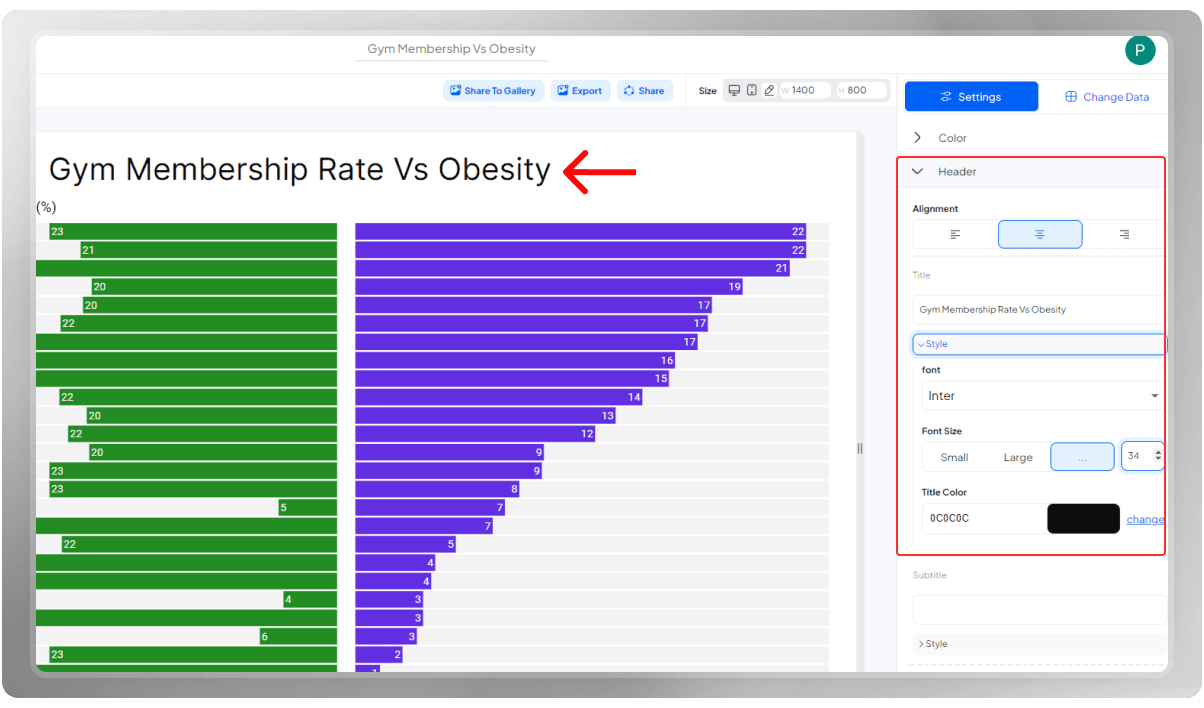
In the Y-axis section, you can customize the labels and the axis itself. For instance, in the picture below, the margin is being customized in the label options, which is the space between the labels and the bars. Label style customizes the font, size, and color of the labels.
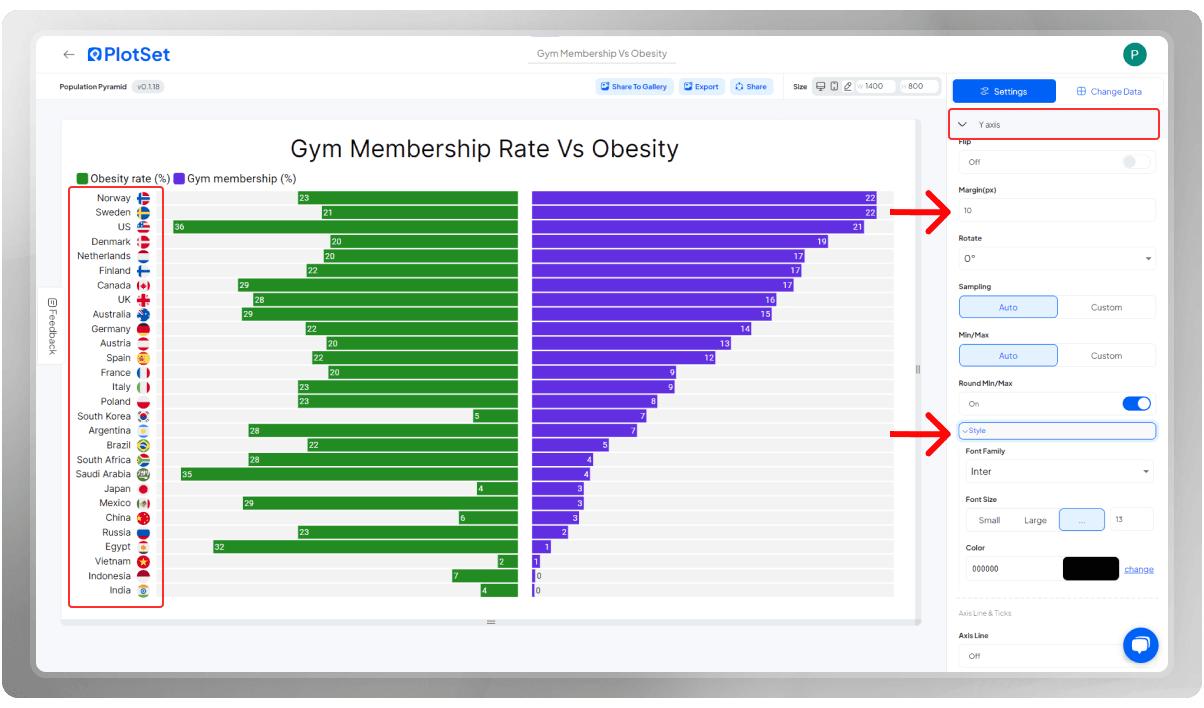
A number formatter is a feature that allows you to format numerical data as you like. It provides options to specify the number of decimal places, choose a specific currency symbol, define separators for thousands or millions, and determine the format for percentages or scientific notation.
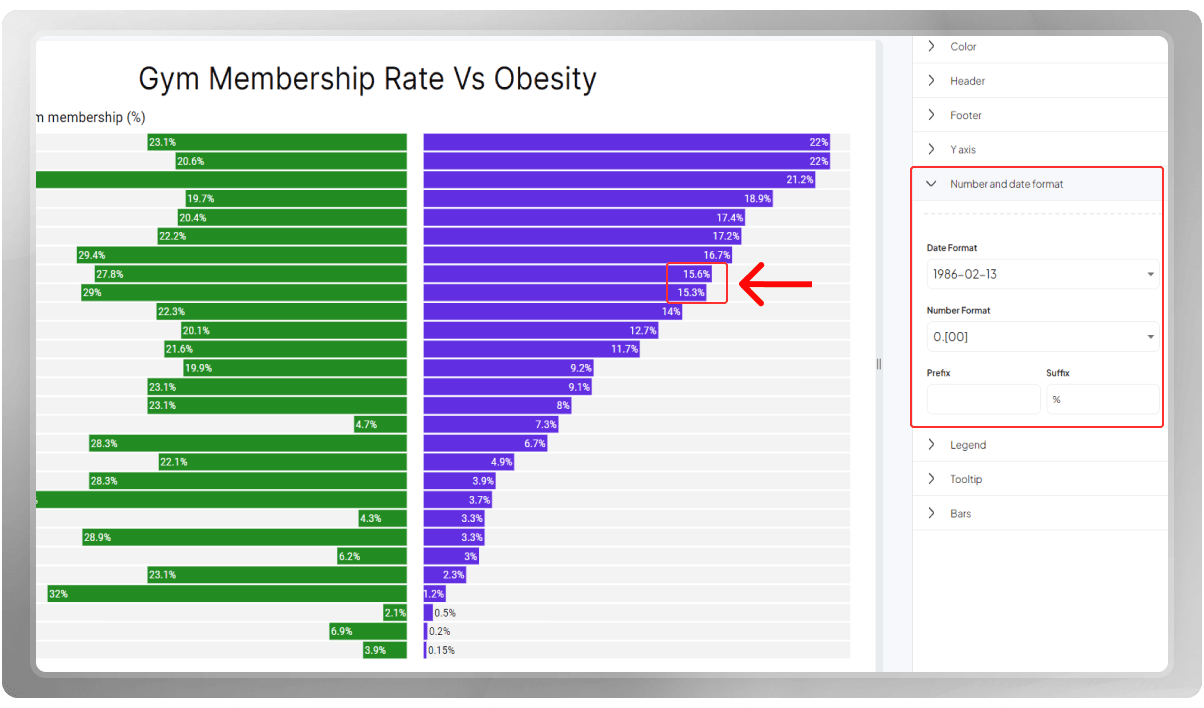
In charts, legends typically consist of labels and corresponding symbols or colors that represent different data series, categories, or groups. Legends help viewers understand the information being presented and provide context to the data.
In this particular chart, we have two categories:
- The Gym Membership Rate
- The Obesity Rate
First, decide on the legends' position, alignment, and orientation. The 'Space' option allows you to increase or decrease the space between the legends and the rest of the plot. Swatches are square-shaped colored boxes beside the legends. They display the color each legend represents. You can customize their shape and size. In the 'Label' section, you can customize the font, size, and color according to your preferences.
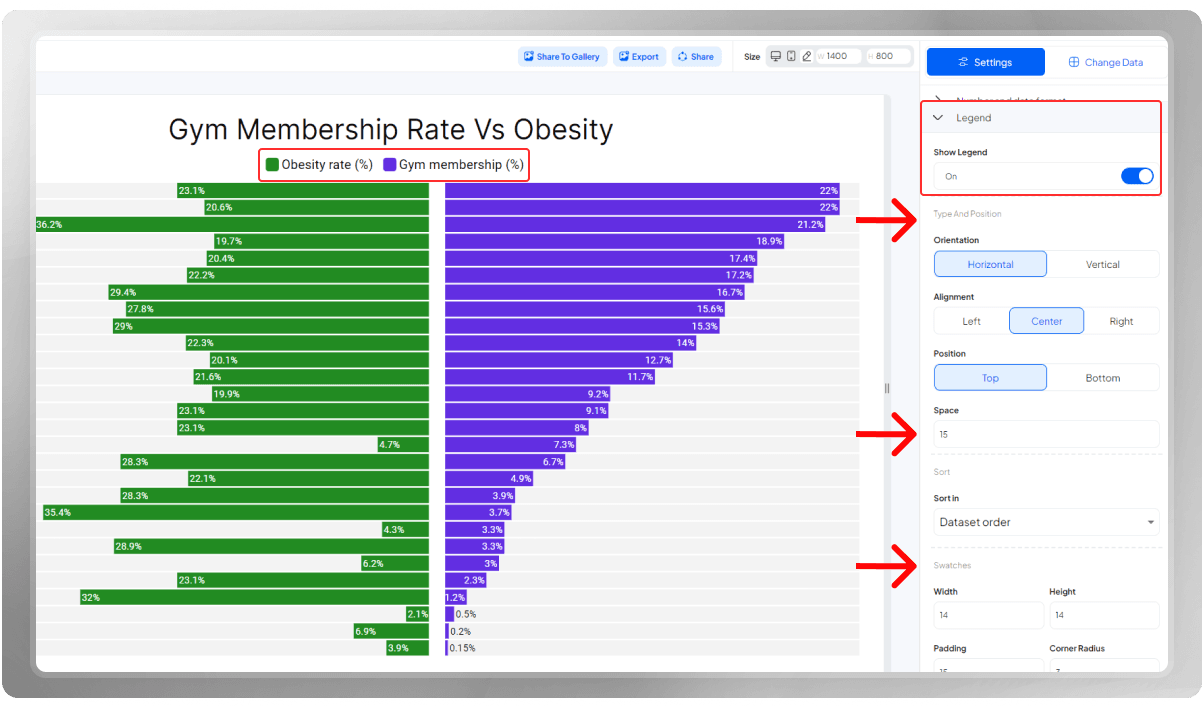
Tooltips are the small windows that appear as you hover over the plotting area. They provide additional context or details about the data points. Tooltips are particularly useful when the space available for displaying information is limited. When you reveal information on demand, you enhance the user experience and provide a cleaner, more intuitive interface.
In the customization process of this section, you can add a stroke to the window, background, or sticky line to make the information more distinctive. Feel free to explore your options.
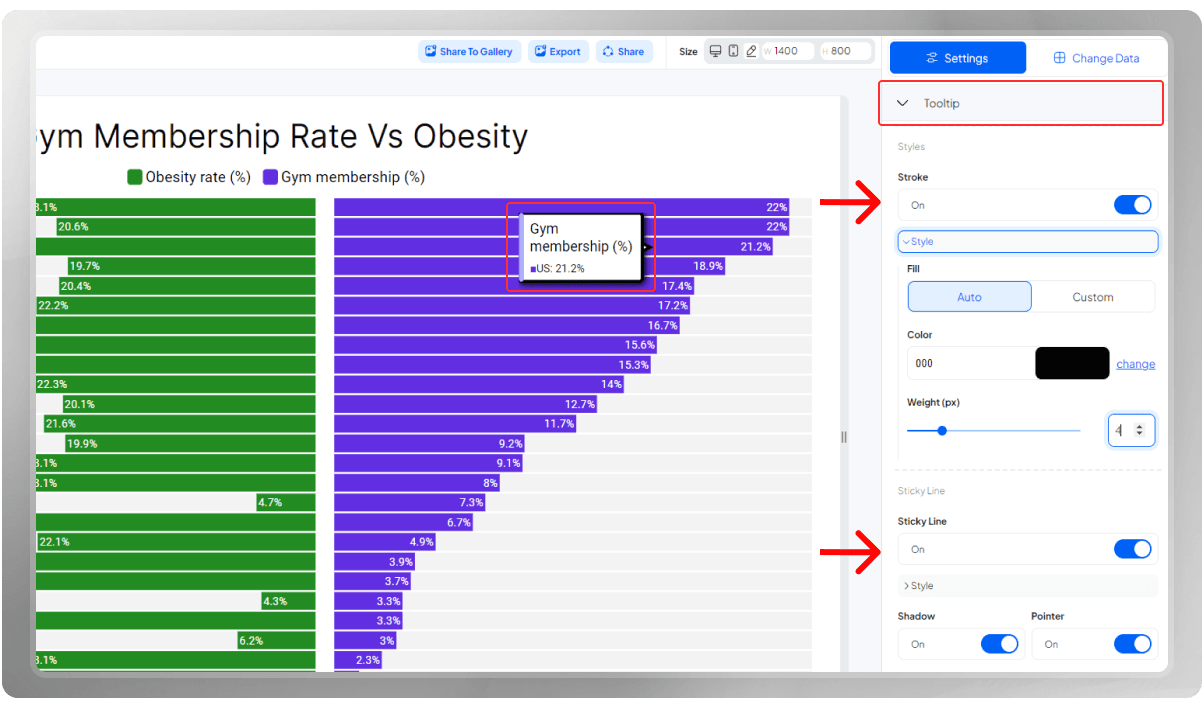
Time for the 'Bars' settings!
The first section is to customize the images. If you have included pictures in your data, you can change the shape and size of them here.
The next feature is the 'Independent scale for each column.' This feature allows you to adjust the scale of each column in a chart individually. By having independent scales for each column, the visualization tool ensures that each data series is presented with its optimal scale, improving the clarity and readability of the chart.
In the 'Bar Style' section, you can modify the width of the bars. 'Gap' is the space between the two bar charts. You can increase or decrease it as much as you want until you reach a preferable number.
Would you like to add a border to the bars? You can customize the width of it too.
Bar Radius refers to the rounded edges of the bars. Instead of having sharp corners, you can give the bars a curvature, creating a smooth and visually appealing appearance. Of course, adding a bar radius is your choice completely.
Opacity is the level of transparency of the bars. Just the same as other options, Opacity can also be increased or decreased.
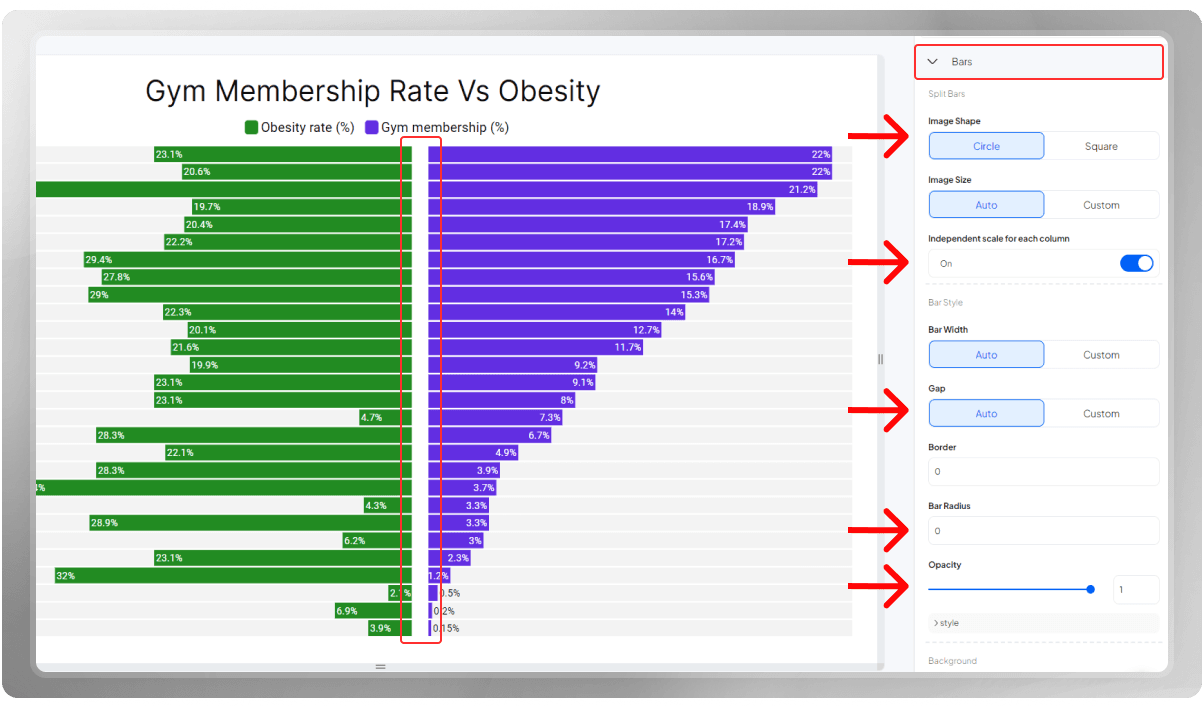
Adding Backgrounds to the bars can make the bars look more distinctive. Also, you have the option to add borders to them if that's what you like.
Now, here's a cool option!
You can display the values over the bars. Have them appear either in the bars or after the bars. Don't forget to customize the font, size, and color.
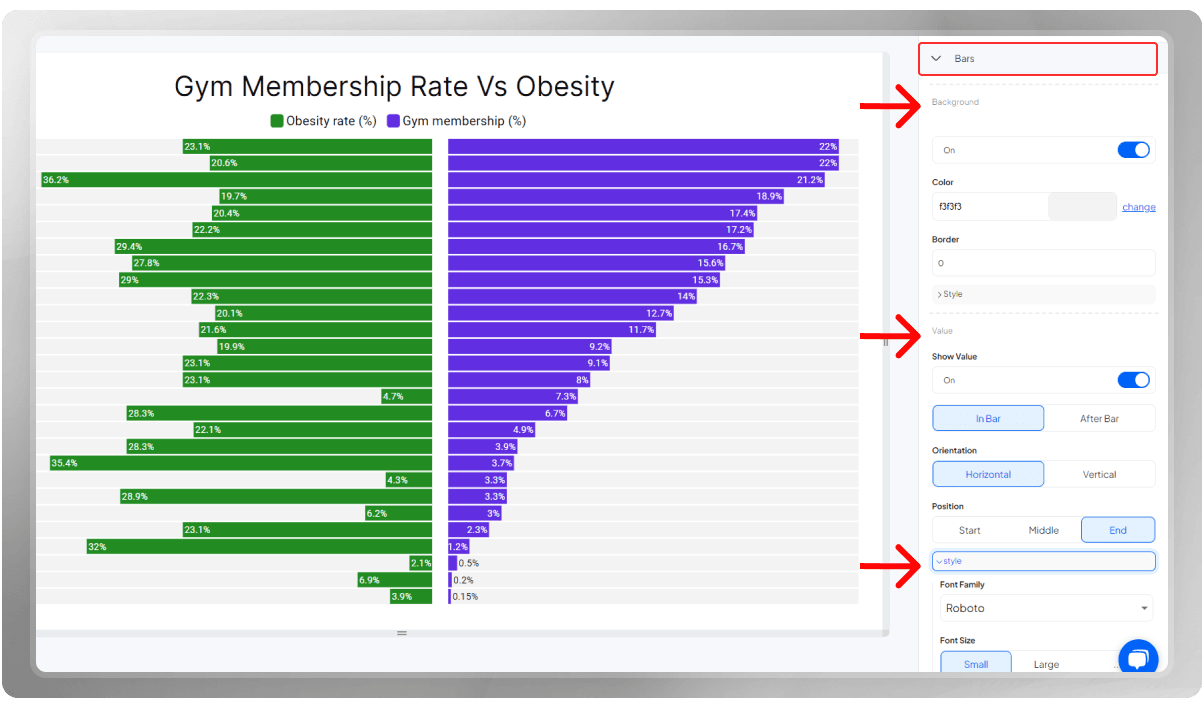
You have the option to export the final design in PNG, SVG, or JPG format. Keep in mind that you can modify the dimensions before exporting it once more.
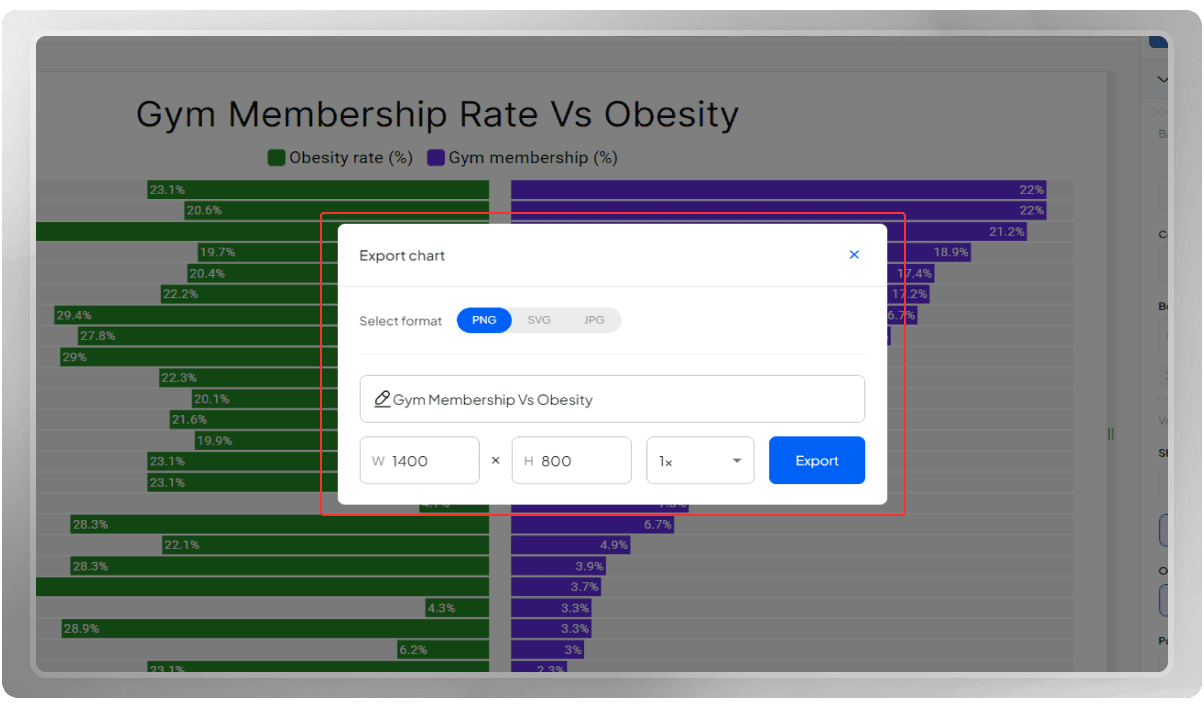
Do you wish to share your final design with others? You can easily do that by clicking on the 'Share' button.
The versatility of the population pyramid chart makes it a valuable tool for understanding various demographic, social, and economic aspects of a population. Adjusting the data and categories used in the chart allows you to tailor the visualization to suit their specific research or analysis needs.
If you are interested, you can watch the tutorial video of this Population Pyramid on our YouTube channel: How to Create a Population Pyramid